TABLE OF CONTENTS
- 1. Check if the Twilio Account SID is a master account or a sub-account
- 2. Check if the TwiML app's location ID is correct if the location is already using a Twilio subaccount SID

If calling works for desktop dialer here, but it failed using the mobile app only:
1. Check if the Twilio Account SID is a master account or a sub-account
Once you are in the agency view, Click on Settings
Or simply go to https://app.gohighlevel.com/settings/twilio

Click on Twilio

Depending on which location you are having this issue, make sure the sub-account SID is different from the master Account SID on top.
We always need to use a Twilio sub-account SID to configure for the locations to call properly using the mobile app.
Another common case is that the location user would provide their own Twilio SID, which might be a Master Account SID that won't work with the mobile app.

For locations that will be using the agency's Twilio account
Here are the steps to fix it if the location is currently using the Master Account SID:
click Update Credentials by clicking the three dots on the right to delete the connection

Click Delete connection here

Click Create Sub-Account so a Twilio sub-account will be created based on your agency Twilio master account configured on top

Once the sub-account is created, click Move numbers to move the numbers from the client's master account to its sub-account.
If the move number tool is showing an error, please reach out to Twilio support to help move the numbers:
For locations that will be using your client's own Twilio account
There are two ways to fix it if the location is currently using your client's Master Account SID:
1st method: Create a subaccount in the client's Twilio account -> Move numbers -> Update in HighLevel
How to Create a new subaccount in Twilio from Console
- Access the Subaccounts page in Console.
- Click Create new Subaccount, or the
 icon.
icon. - Enter the desired subaccount name, and then click Create.
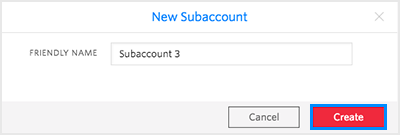
- Once it is created, click into the subaccount and copy the Account SID and auth token
The client can open a ticket with Twilio to move the numbers from the master account to the subaccount by following the instructions here.
Click Update Credentials by clicking the three dots on the right

Paste the copied account SID and auth token here and click Save

2nd method: Use Highlevel to create a subaccount based on the client's Twilio account SID
Click Update Credentials by clicking the three dots on the right

Click Delete connection here

Once it's blank, scroll up and replace your master Account SID and auth token with your client's own Twilio master account SID and auth token.
Click Create subaccount so a Twilio subaccount will be created based on your client's Twilio master account.

Once the subaccount is created, click Move numbers to move the numbers from the client's master account to its subaccount.
If the move number tool is showing an error, please reach out to Twilio support to help move the numbers:
Once those numbers are showing up in the location, you can switch back to your master Account SID and auth token here
2. Check if the TwiML app's location ID is correct if the location is already using a Twilio subaccount SID
Link to enter:
https://api.gohighlevel.com/twilio/create_application/<location_id>
Was this article helpful?
That’s Great!
Thank you for your feedback
Sorry! We couldn't be helpful
Thank you for your feedback
Feedback sent
We appreciate your effort and will try to fix the article



