Introducing our membership welcome email feature - a customizable tool to enhance your onboarding experience. Tailor your welcome email to include personalized content, attachments, and login credentials, ensuring a seamless start for your new members. Elevate your brand and make a lasting impression from the very beginning.
Covered in this Article:
What is the Customizable Membership Email?
What are some excellent usage cases and business usage examples for this feature?
How to use this feature?
FAQs
Can I use my own branding in the membership emails?
How do I make sure my membership emails don't get marked as spam?
How do I track the effectiveness of my membership emails?
What should I include in my welcome email?
Can I add the product title and offer title to the welcome email in the Memberships customizable emails feature?
What is the Customizable Membership Email?
The membership customizable email feature allows you to customize and send welcome emails to your members when they initially gain access to your membership courses. This feature can be used to welcome your members, introduce them to your courses, and provide them with important information such as login details, course access information, and more.
The customizable email feature can help you create personalized welcome emails for your members, which can help improve engagement and retention. With the membership customizable email feature, you can customize the email subject, message body, and other elements to make it unique to your brand and tailored to your members' needs. Additionally, you can choose from various templates to make the process even easier.
What are some excellent usage cases and business usage examples for this feature?
Here are some usage cases for the Memberships customizable email feature:
Welcome emails: When a new member signs up for a membership, businesses can use the customizable email feature to send a personalized welcome email. This email can include a thank you message, an overview of the membership benefits, and links to resources to help the member get started.
Onboarding emails: For more complex membership programs, businesses can use the customizable email feature to send onboarding emails to new members. These emails can include tips and advice for getting the most out of the membership, information about upcoming events or promotions, and links to additional resources.
Business Usage Examples:
Welcome Email for Fitness Program: The welcome email for a fitness program can include a brief introduction to the program and the benefits of regular exercise. It can also include details about the assessments and quizzes that are part of the program, such as how each quiz covers a different aspect of fitness, such as cardio, strength, and flexibility.
Welcome Email for Cooking Program: The welcome email for a cooking program can include an overview of the program and what the student can expect to learn. It can also include details about the assessments and quizzes that are part of the program, such as how each assessment covers a different module in the cooking program, like preparation, cutting, cooking techniques, and plating.
Welcome Email for Language Learning Program: The welcome email for a language learning program can include an introduction to the program and its teaching methodology. It can also include details about the assessments and quizzes that are part of the program, such as how each assessment covers a different aspect of the language, such as vocabulary, grammar, and conversation.
Welcome Email for Digital Marketing Program: The welcome email for a digital marketing program can include an overview of the program and the different topics covered. It can also include details about the assessments and quizzes that are part of the program, such as how each assessment covers a different aspect of digital marketing, such as SEO, social media, and email marketing.
Welcome Email for Project Management Program: The welcome email for a project management program can include a brief introduction to the program and the skills it teaches. It can also include details about the assessments and quizzes that are part of the program, such as how each assessment covers a different aspect of project management, such as planning, execution, and monitoring.
How to use this feature?
Click "Marketing"
Navigate to the Marketing tab.
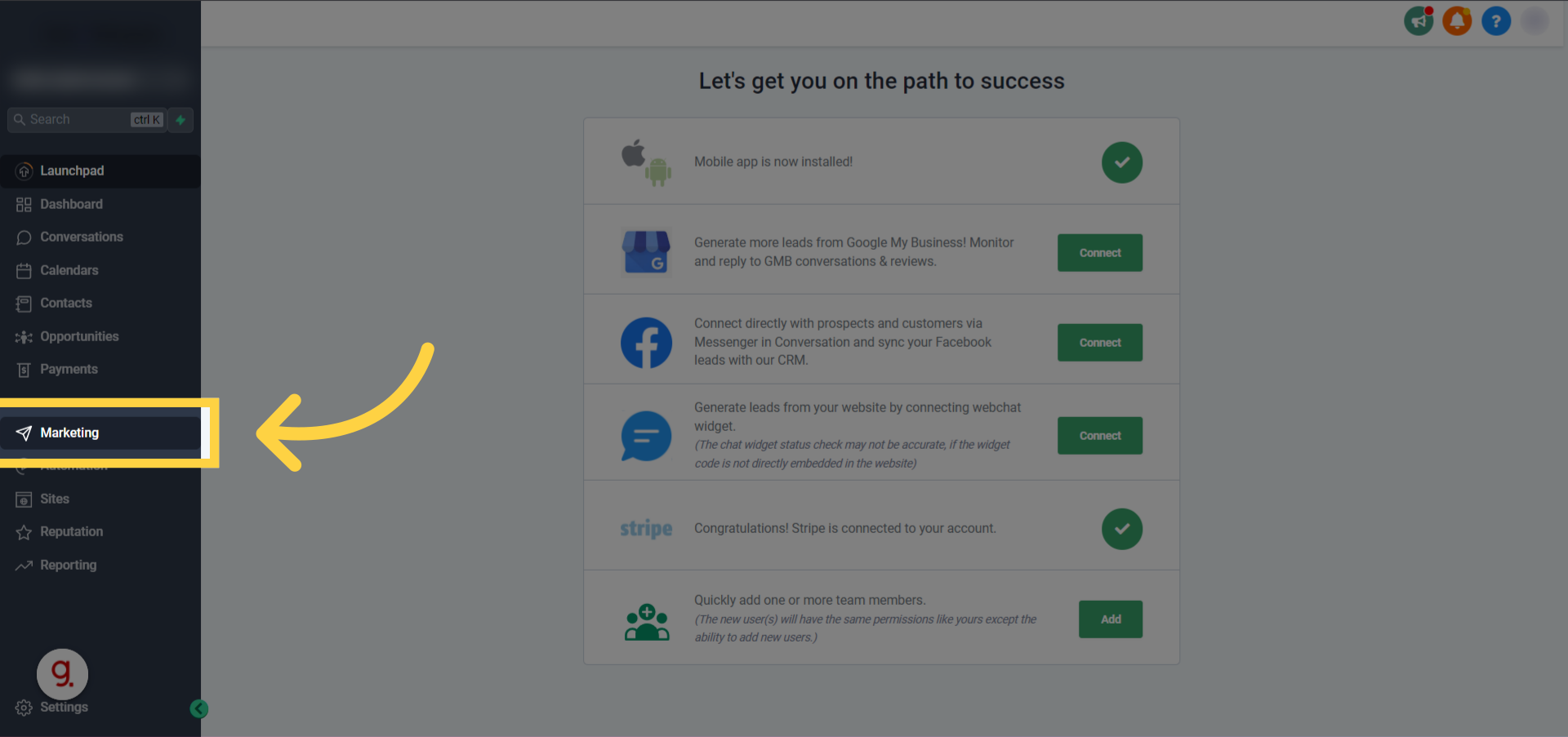
Click "Emails"
Inside the marketing tab, click on Emails.

Click "Templates"
And then choose templates from the drop-down
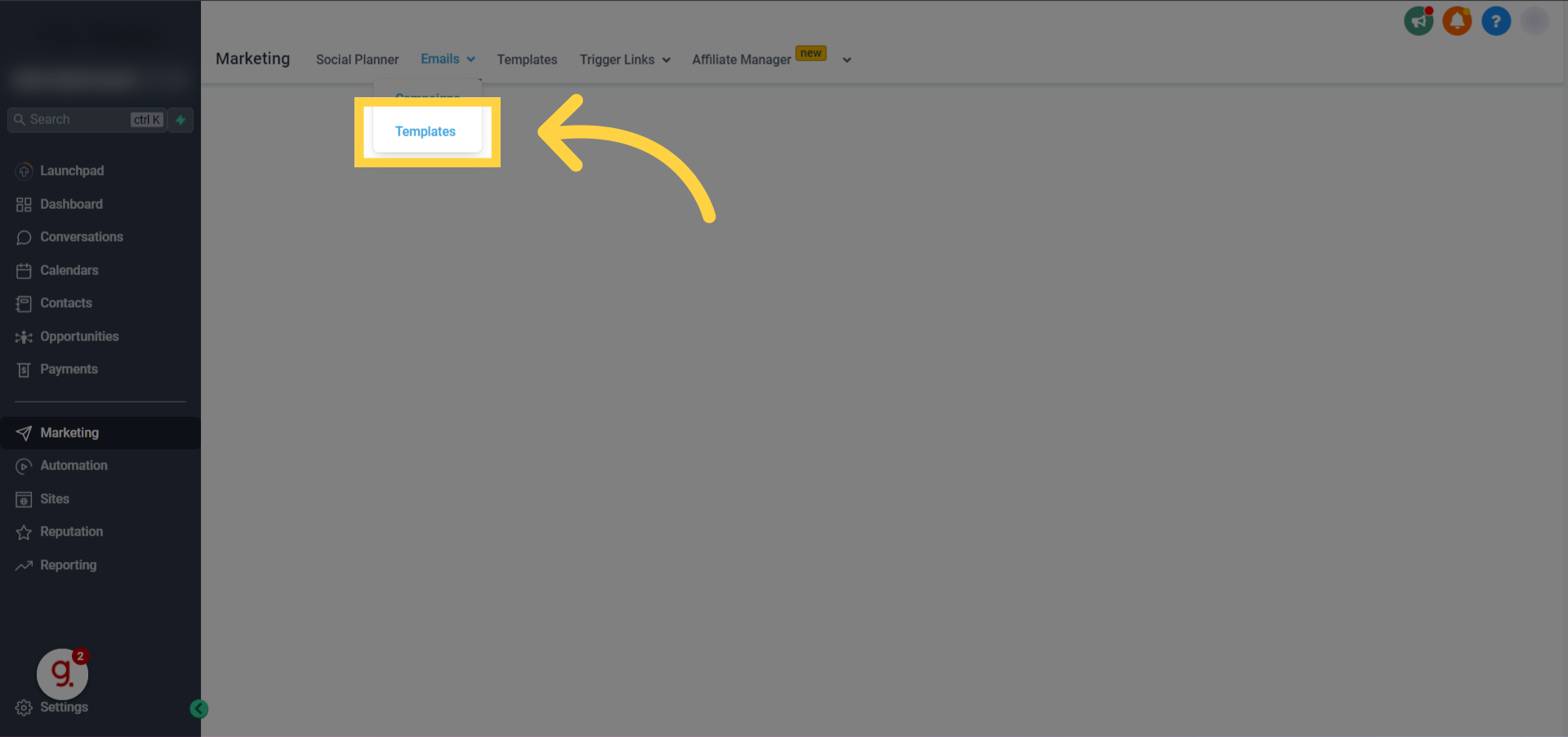
Click on New and then click on Email Marketing Templates
Inside the Templates area, you need to click on the green new button and then choose email marketing templates

Click "System templates"
This will open up the templates library for you to click on system templates

Click "Select" for the Membership Welcome Email
Hover over Membership Welcome email template, then click on select
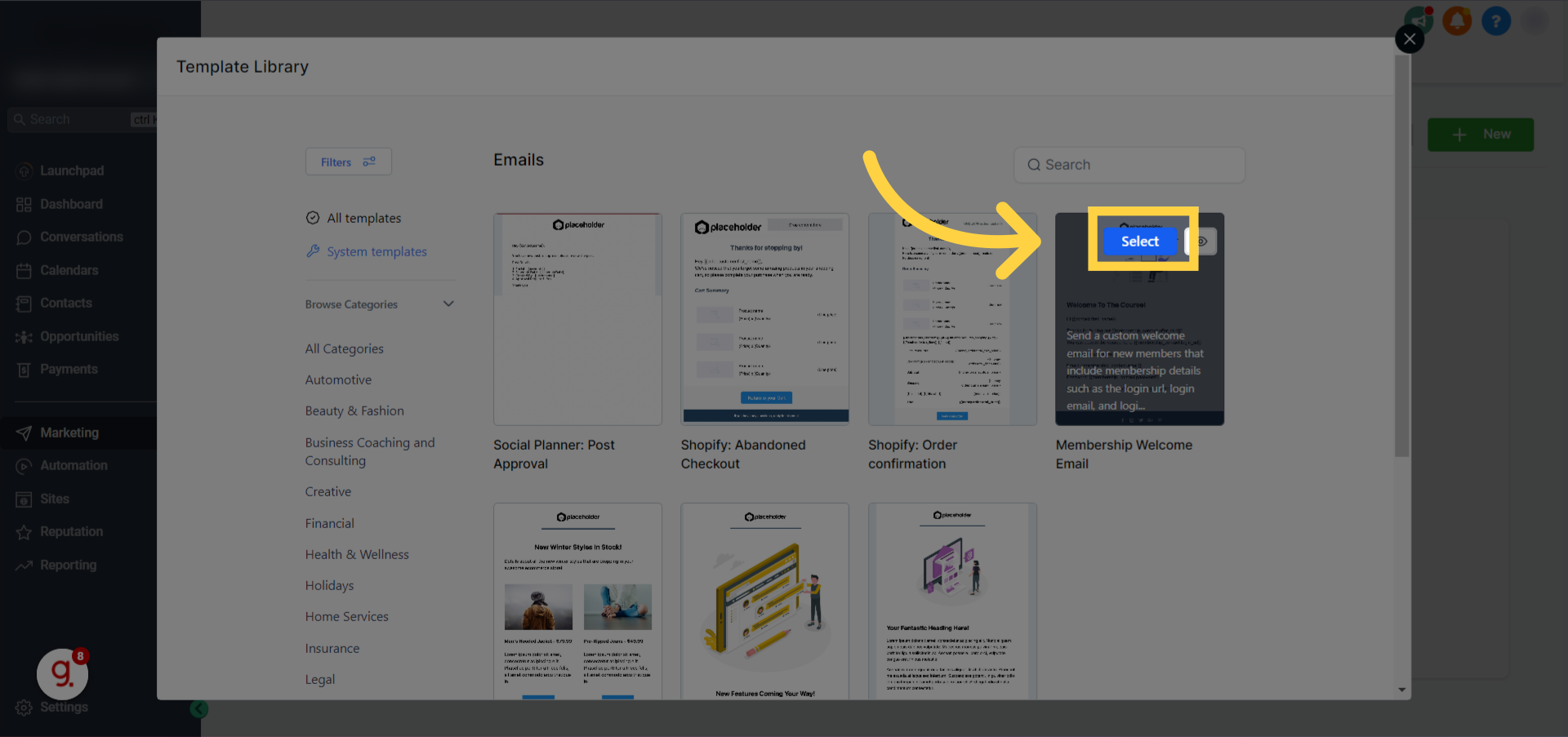
Click "Continue"
After you preview the template to see if it suits your needs, you can click on Continue to create it

It will take you back to Emails> Templates
This will navigate you back to the email template area here; you can view all the existing templates or edit the ones that you created

Click Here to edit the template
Click on the pencil icon next to your desired template to edit it

Make any changes you need to the template
You can make any changes to the template before applying it to your memberships. You can add custom values, Some default Membership custom values have been added to the template for you, and you can add more membership custom values to that to further personalize your email.
Please Note:
Make sure to customize the email templates to fit your brand and voice. This will help build a stronger relationship with your members and improve engagement. Ensure that you have the correct custom values in place to personalize the email for each member. Custom values such as {{contact.first_name}} and {{offer.title}} can help make the email feel more tailored to the recipient.
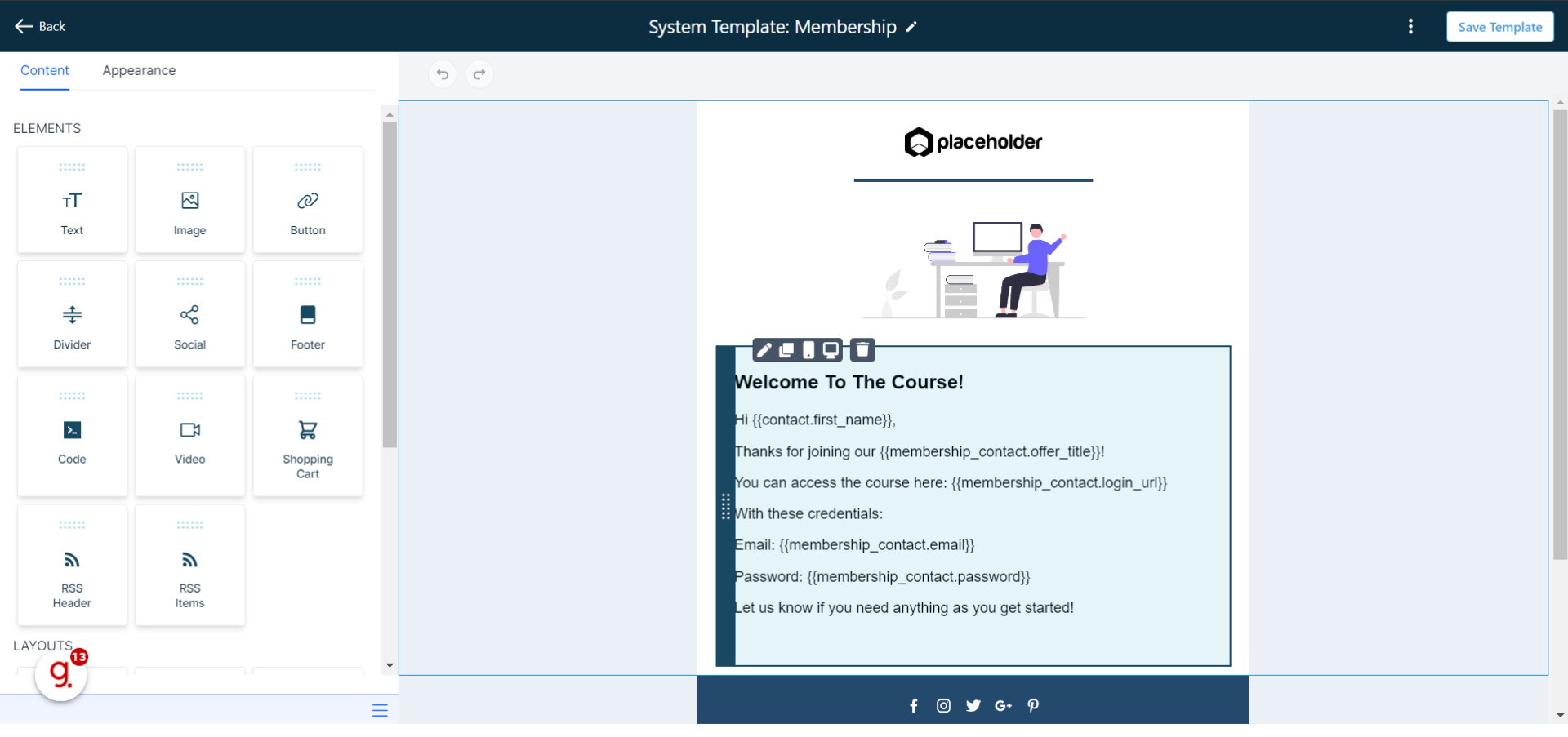
Go back to the account view
Navigate back to your account

Click "Sites"
And then click on the Sites tab

Click "Memberships"
Click on memberships
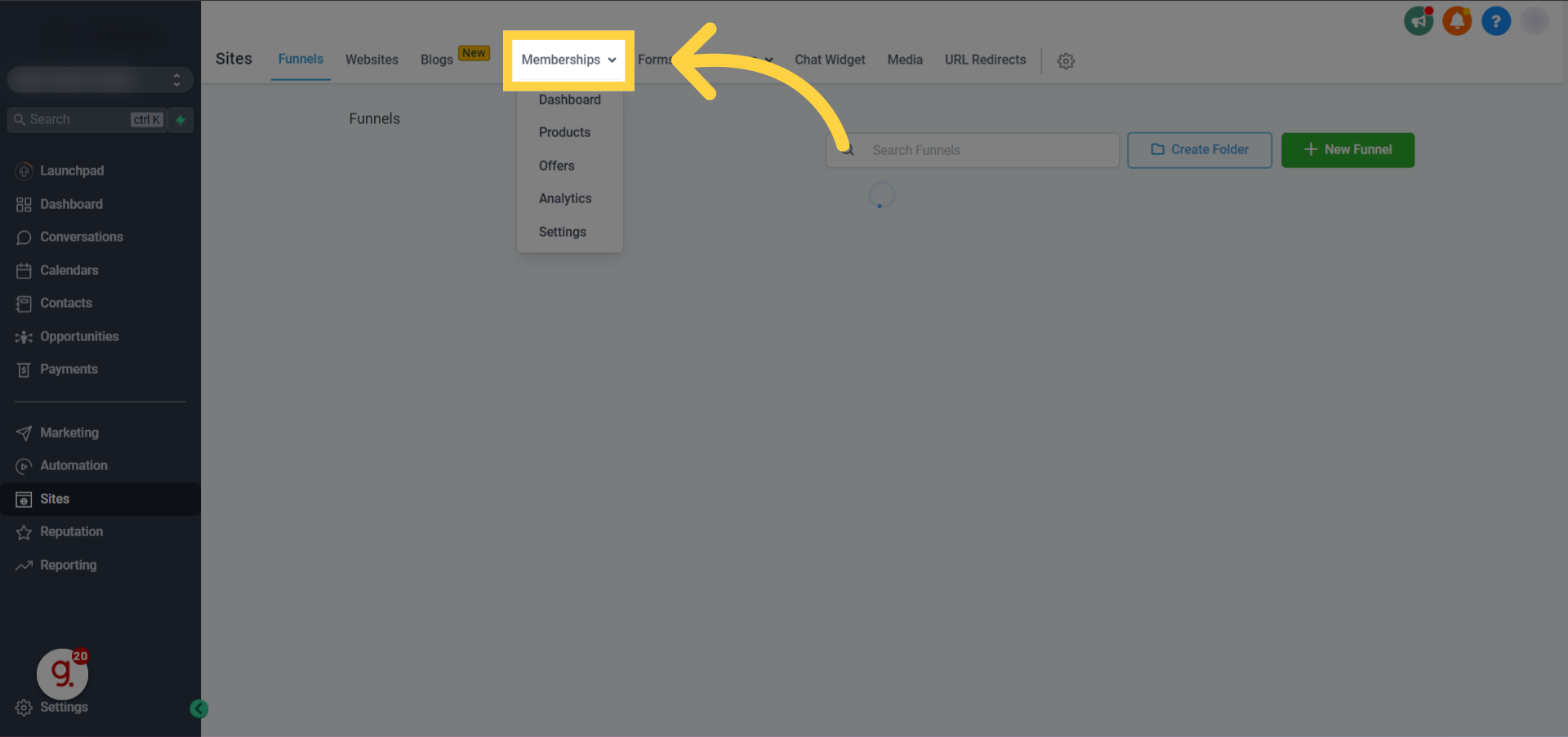
Click "Settings"
Under memberships, click on settings
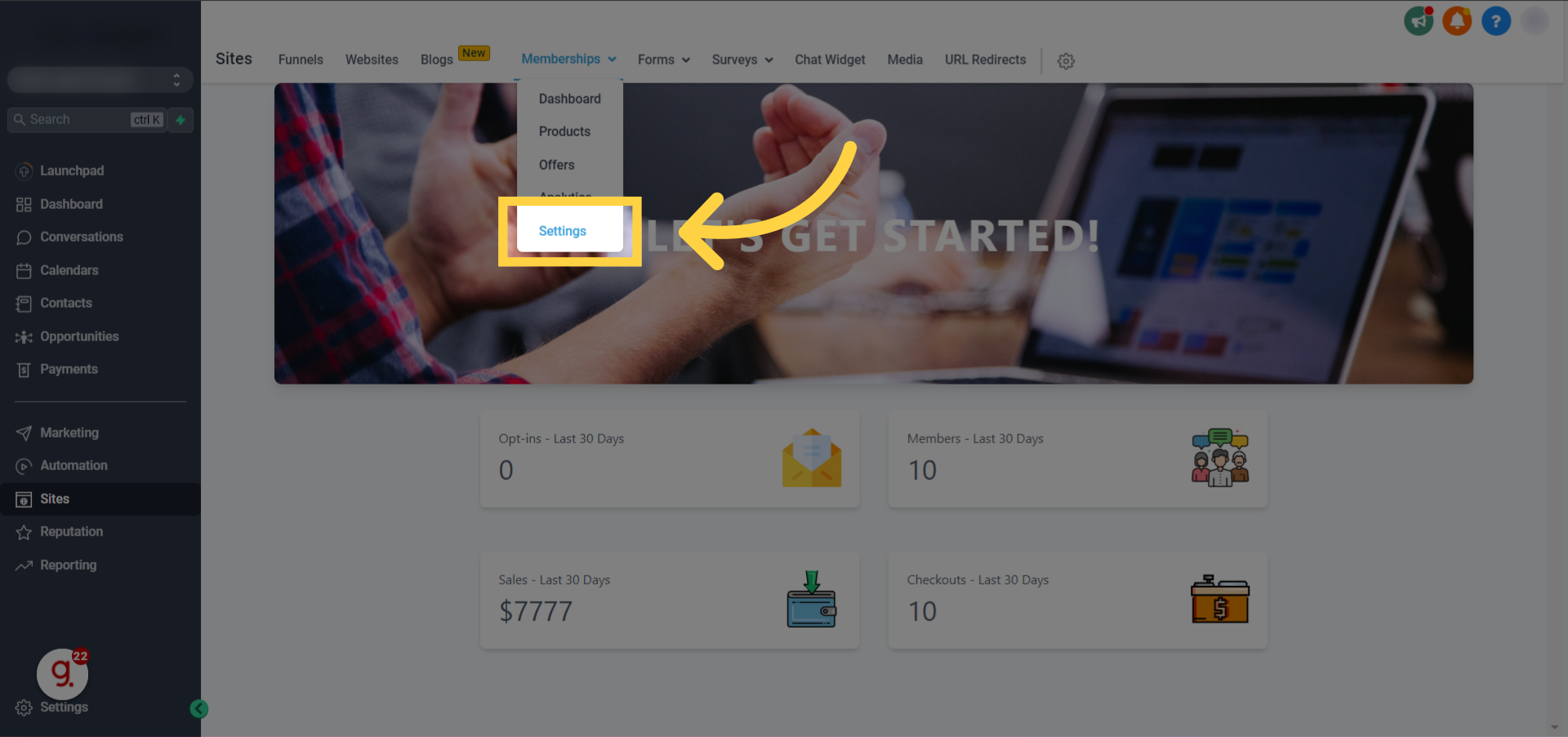
Click on Email Settings
Inside the membership settings area click on email settings

Click Here to enable the welcome email
Click on the toggle in front of Send welcome email to enable this capability

Choose your desired template
Then you can click on the dropdown below send welcome email to choose your desired template
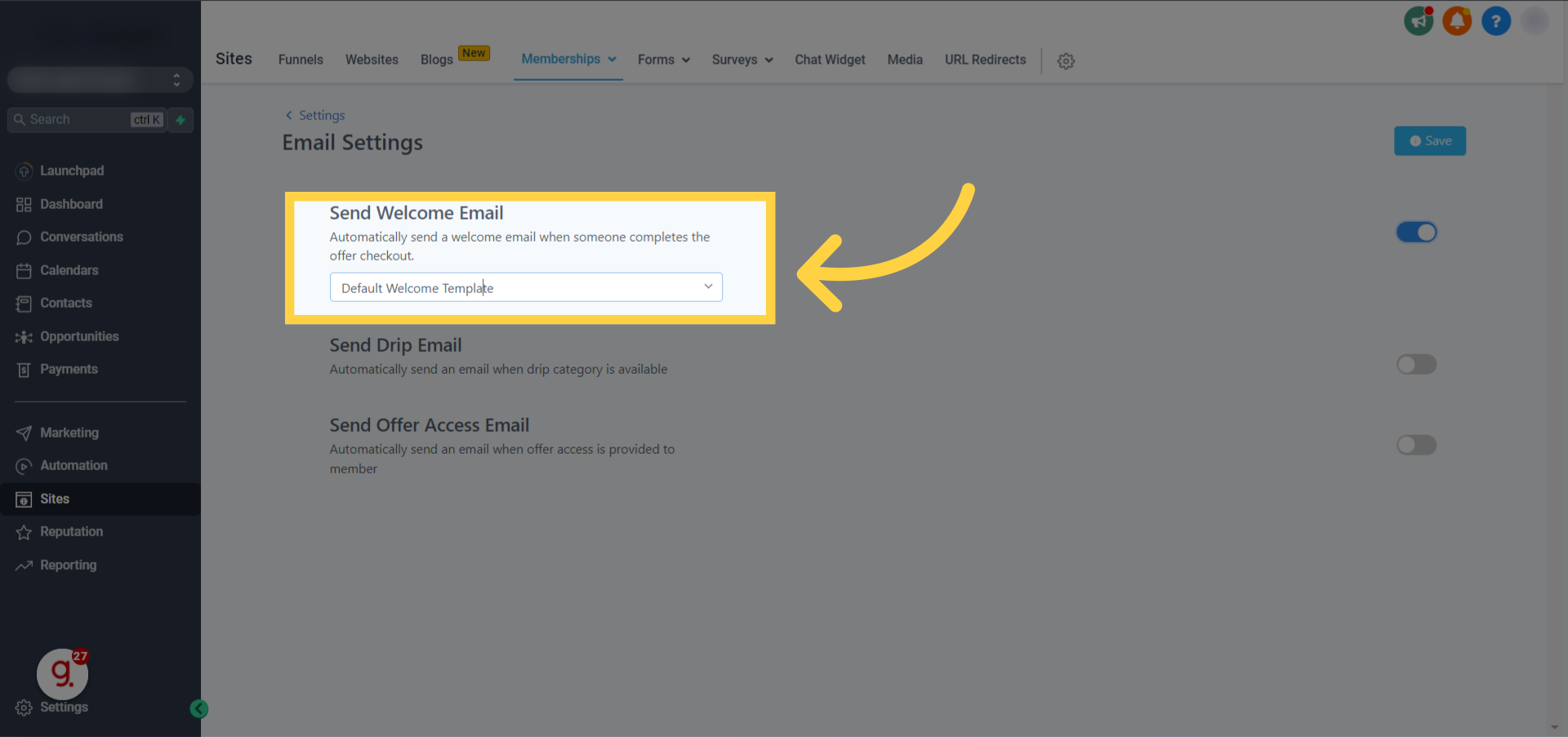
Click "System Template: Membership" (That is what we named our example)
I'm clicking on the example that I created for this article
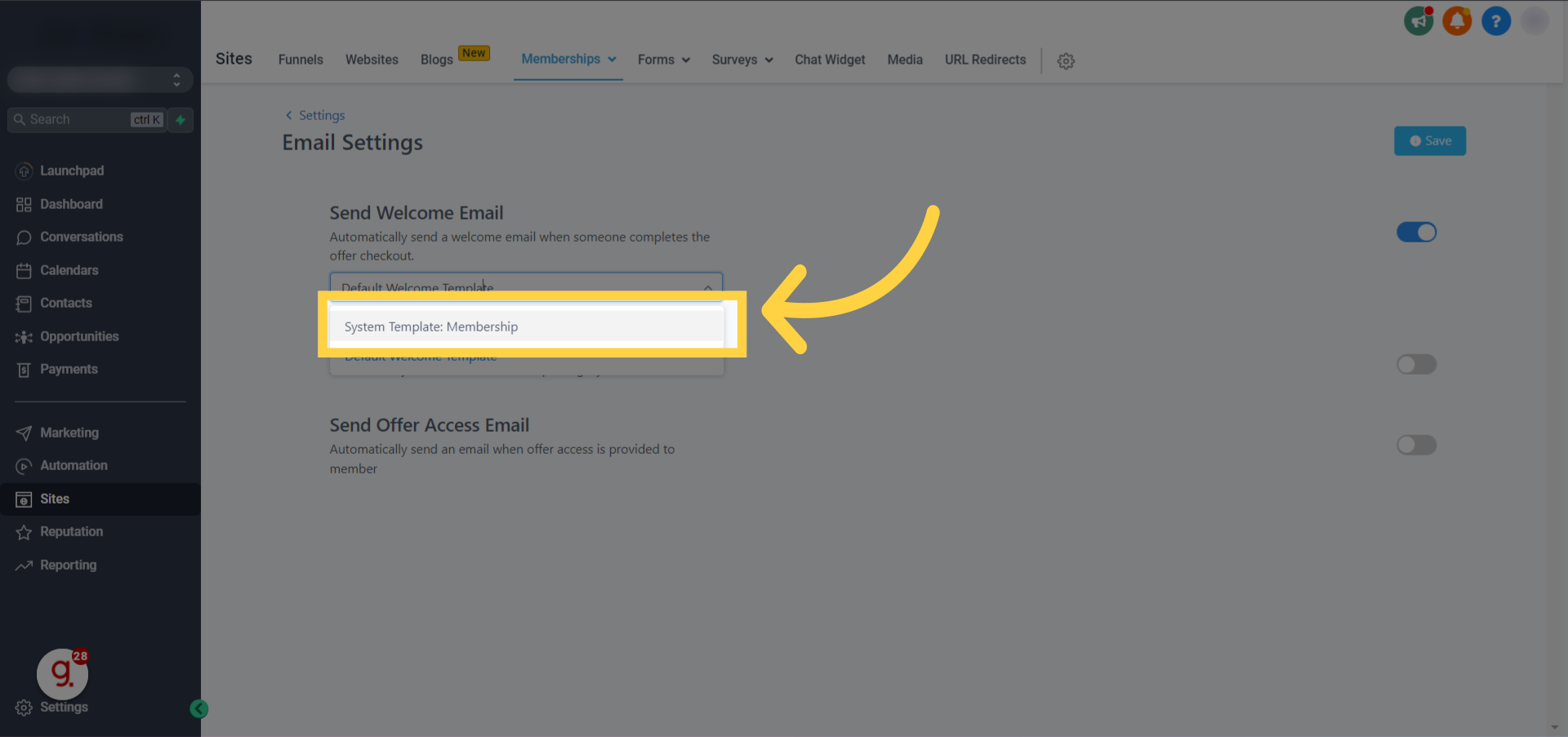
Click Here to Save
Please click on save to the right after choosing your template

FAQs
Can I use my own branding in the membership emails?
Answer: Yes, you can customize your membership emails' branding to match your branding. This includes adding your own logo, color scheme, and other branding elements.
How do I make sure my membership emails don't get marked as spam?
Answer: To prevent your membership emails from getting marked as spam, follow best practices for email marketing, such as using a clear and concise subject line, avoiding spam trigger words, and only sending emails to contacts who have given you permission to contact them.
How do I track the effectiveness of my membership emails?
Answer: You can track the effectiveness of your membership emails by using analytics tools. This allows you to see how many people opened your emails, clicked on links, and took other actions. You can then use this information to improve the effectiveness of your emails over time.
What should I include in my welcome email?
Answer: Your welcome email should include information about the benefits of your membership program, instructions on how to access the program, and any other important information your members need to know. You can also include links to resources, such as tutorials or FAQs, to help your members get started.
Can I add the product title and offer title to the welcome email in the Memberships customizable emails feature?
Answer: No, the product title cannot be added to the welcome email as it is sent out when offer access is granted, and one offer can have multiple products. Only the offer title can be added to the welcome email. However, the product title can be added to drip emails.
Was this article helpful?
That’s Great!
Thank you for your feedback
Sorry! We couldn't be helpful
Thank you for your feedback
Feedback sent
We appreciate your effort and will try to fix the article
