This article provides a comprehensive guide about how to view the components of AI-generated responses and edit knowledge base entries directly from the conversation view. This functionality increases transparency, enables real-time updates, and enhances the accuracy of AI responses by giving users greater control.
TABLE OF CONTENTS
- AI Response Info in Conversations
- Benefits of AI Response Info in Conversations
- What AI Response Info is Available?
- View & Edit AI Response Info in Conversations
- Frequently Asked Questions
AI Response Info in Conversations
AI Response information allows users to:
- View the AI's underlying components, such as prompts, intents, actions, and data sources.
- Directly edit knowledge base entries (e.g., FAQs or website data) from within the conversation view.
- Reflect updates instantly in the AI responses.
This feature is accessible for all AI messages, AI workflow actions, and bot trial messages in your conversations.

Benefits of AI Response Info in Conversations
This feature offers several key benefits:
- Transparency: See how the AI generates its responses, including the prompts, intents, and data sources used.
- Control: Modify FAQs and website information directly to ensure accuracy.
- Efficiency: Update data sources in real-time, improving the AI's performance without navigating away from the conversation.
What AI Response Info is Available?
- Response: The actual response from the AI to the contact. This response can be edited so the AI bot knows what to respond like in the future, but editing the response will NOT change the response that was already sent to the contact in the conversation.
- Prompt: The instructions the AI followed. This prompt can be edited directly in the AI Response Info sidebar.
- Intent: The goal or purpose of the response. This cannot be changed in the sidebar. Navigate to the Conversation AI settings to adjust the intent.
- Sources (Knowledge Chunks & FAQs): The sources of the AI bot's response will be found in either a URL used to train the bot or an FAQ from the bot's knowledge base entries.

View & Edit AI Response Info in Conversations
Step 1: Navigate to the Conversation View
Open a conversation where AI-generated messages are present.
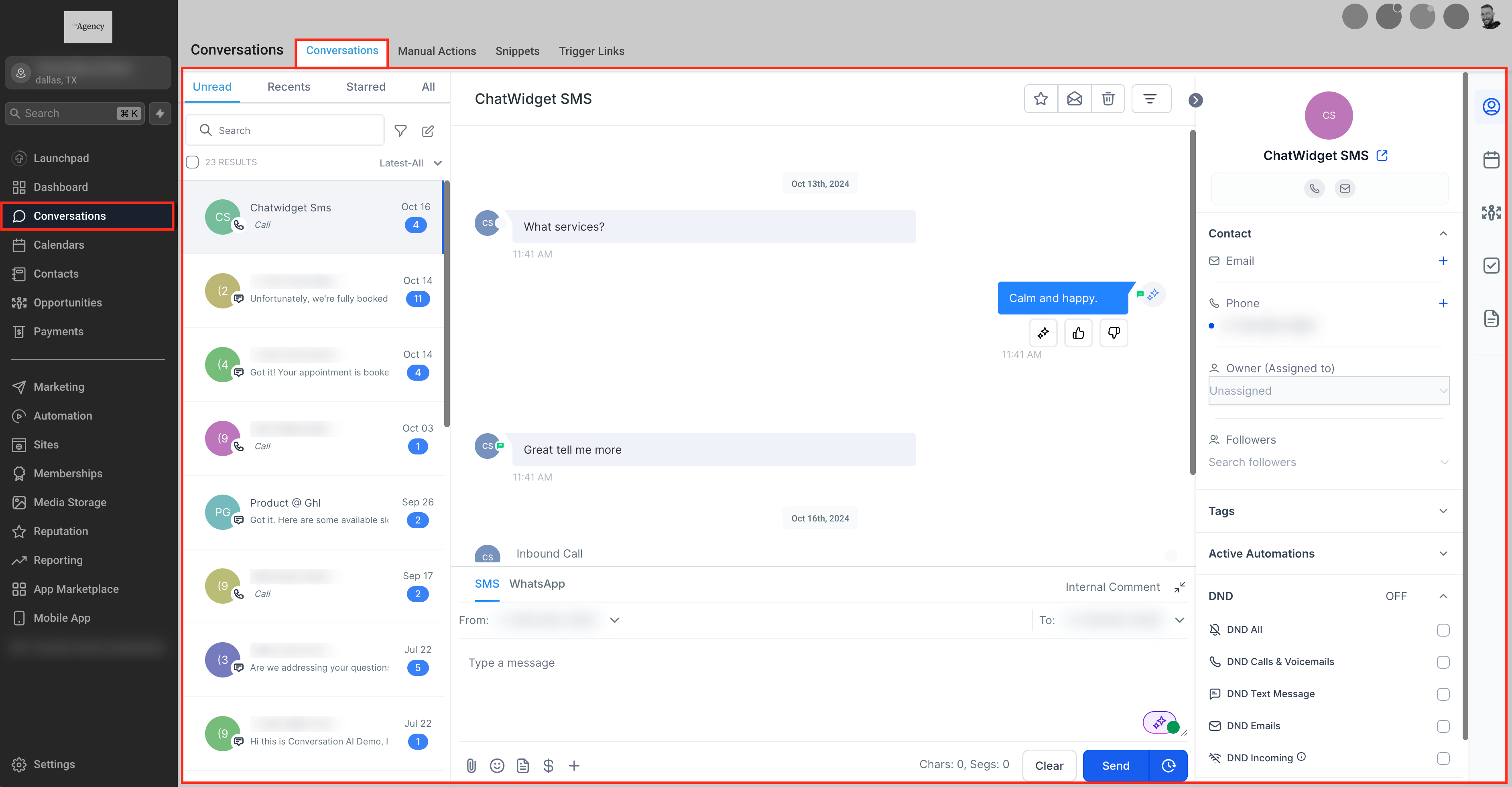
Step 2: Identify the AI Message
Locate the message generated by the AI. An AI icon will appear below it.

Step 3: Open AI Response Info Sidebar
Click on the AI icon to open the AI Response sidebar.

Frequently Asked Questions
Q: Will editing the prompts or sources in the conversation view affect all AI responses?
Yes, any changes made to the knowledge base (e.g., FAQs or website data) will be updated immediately and impact all future AI responses that utilize this data.
Q: How will I know if AI information has been edited?
Edited entries will be tagged with an "Edited" label in the sidebar.
Q: Can I undo changes made to the knowledge base?
You cannot "undo", but you can re-edit the information to revert it to it's previous state.
Was this article helpful?
That’s Great!
Thank you for your feedback
Sorry! We couldn't be helpful
Thank you for your feedback
Feedback sent
We appreciate your effort and will try to fix the article