This is a comprehensive guide for migrating online communities, courses, and related content from Skool to HighLevel. The goal is to transition seamlessly while leveraging HighLevel’s advanced CRM, marketing automation, and community-building tools to enhance member engagement and streamline operations.
TABLE OF CONTENTS
- Preparation for Migration
- Data Migration
- Rebuilding Community and Courses
- Rebuilding Events and Automations
- Testing and Validation
- Team Training and Transition
- Decommissioning Skool
Preparation for Migration
Step 1: Review Current Skool Setup
- Identify Key Assets: Catalog all essential elements, including community members, courses, content, events, and automation workflows currently used within Skool.
- Assess Data Volume: Determine the size and complexity of the data to be migrated, including the number of courses, members, and community posts.
Step 2: Define Migration Objectives
- Set Clear Goals: Define the primary reasons for migrating to HighLevel, such as better CRM integration, advanced marketing automation, or a more unified platform.
- Prioritize Features: Identify the critical components for migration, focusing on community engagement, course content, and member management.
Step 3: Prepare Backup
- Export Data from Skool: Export all relevant data (members list, courses, community content) from Skool as CSV files or other applicable formats.
- Backup Documentation: Securely store all exported files and related documentation to ensure data safety before starting the migration process.

Data Migration
Step 1: Export Data from Skool
- Export Members: In Skool, navigate to the Members section and use the export function to download the member list as a CSV file, including names, emails, and any custom fields.
- Export Courses: Download course content, including video links, descriptions, and resources, ensuring all course materials are saved for re-upload to HighLevel.
- Export Community Content: Manually copy or export important community posts, discussions, and pinned content that needs to be recreated in HighLevel.
Step 2: Import Data into HighLevel
- Import Members: In HighLevel, go to Contacts > Import Contacts and upload the CSV file exported from Skool. Ensure all fields are correctly mapped during the import process.
- Recreate Courses: Navigate to the Courses section in HighLevel, and create new courses by uploading the previously exported content, including videos, descriptions, and resources.
- Rebuild Community Content: Use HighLevel’s community tools to recreate important discussions, posts, and other content. Pin essential posts or announcements using the Featured Posts feature.
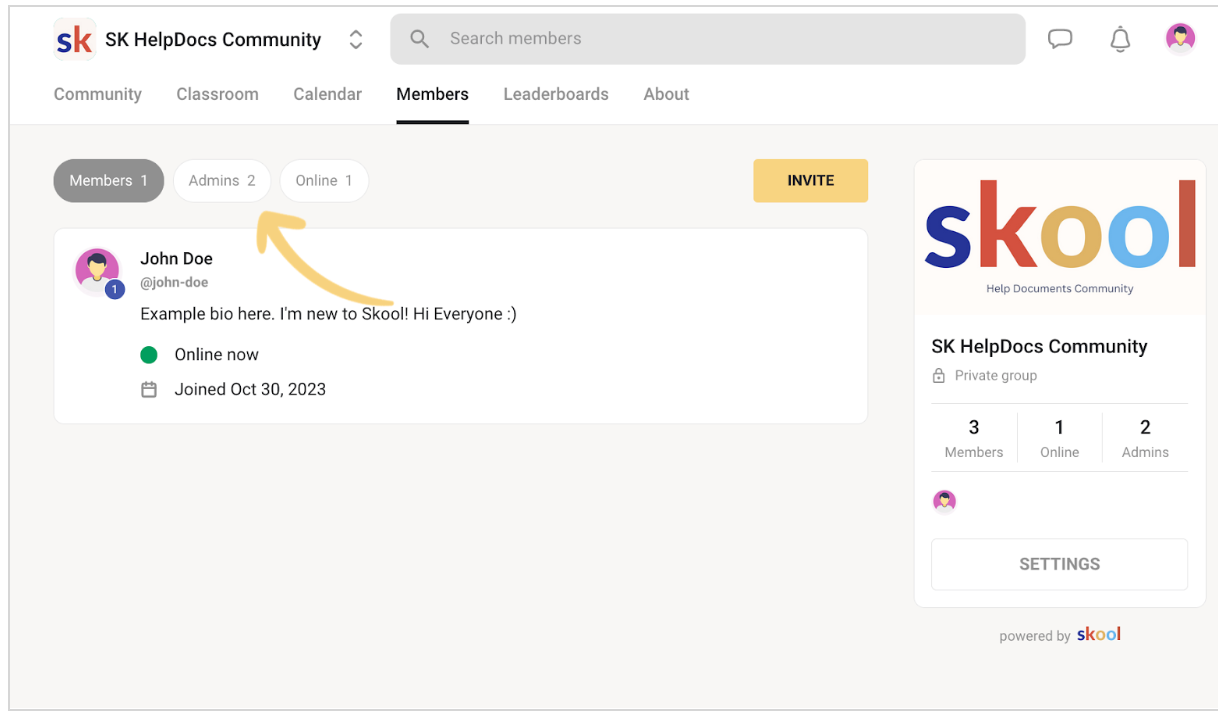
Rebuilding Community and Courses
Step 1: Set Up Community Channels in HighLevel
- Create Channels: In HighLevel, create new channels for each community or discussion group that was present in Skool. Customize the channel settings, including privacy options and access levels.
- Invite Members: Send out invitations to all community members via email or unique invite links. Use the Contacts > Send Email feature in HighLevel to streamline this process.
Step 2: Recreate and Organize Courses
- Set Up Course Structure: Use HighLevel’s course creation tools to structure courses similarly to how they were organized in Skool. Create sections and modules as needed, and upload all relevant content.
- Assign Course Access: Set access permissions for each course, ensuring that only the appropriate members can access specific content, mimicking the access controls previously set in Skool.
Step 3: Manage Member Roles and Permissions
- Assign Roles: Assign roles such as Admin, Moderator, or Contributor to members in HighLevel, ensuring that the community hierarchy and permissions are preserved.
- Set Up Member Permissions: Configure member permissions to control access to specific channels, courses, and community features based on the roles assigned.

Rebuilding Events and Automations
Step 1: Recreate Events in HighLevel
- Set Up Event Calendar: Use HighLevel’s calendar feature to recreate events that were scheduled in Skool. Set up recurring events and ensure that all relevant members are invited.
- Configure Event Notifications: Set up automated email and SMS reminders for events to ensure high member participation, leveraging HighLevel’s communication tools.
Step 2: Rebuild Automation Workflows
- Create Automation Flows: In HighLevel, navigate to Automations > Workflows to recreate Skool’s automation processes, such as welcome messages, course completion notifications, and event reminders.
- Test Automations: Run tests on the newly created automation workflows to ensure they function correctly, making adjustments as necessary.

Testing and Validation
Step 1: Test Community and Course Functionality
- Perform End-to-End Testing: Simulate member interactions, such as joining channels, accessing courses, and participating in discussions, to ensure everything functions as intended.
- Validate Data Integrity: Cross-check imported data, such as member lists, course content, and community posts, to confirm that everything is accurate and accessible.
Step 2: Validate Event and Automation Setups
- Run Test Scenarios: Test each event and automation workflow to verify that triggers and actions work correctly, ensuring a smooth experience for all members.
- Verify Communication Channels: Ensure that all communication actions, including emails and SMS, execute properly within the workflows.
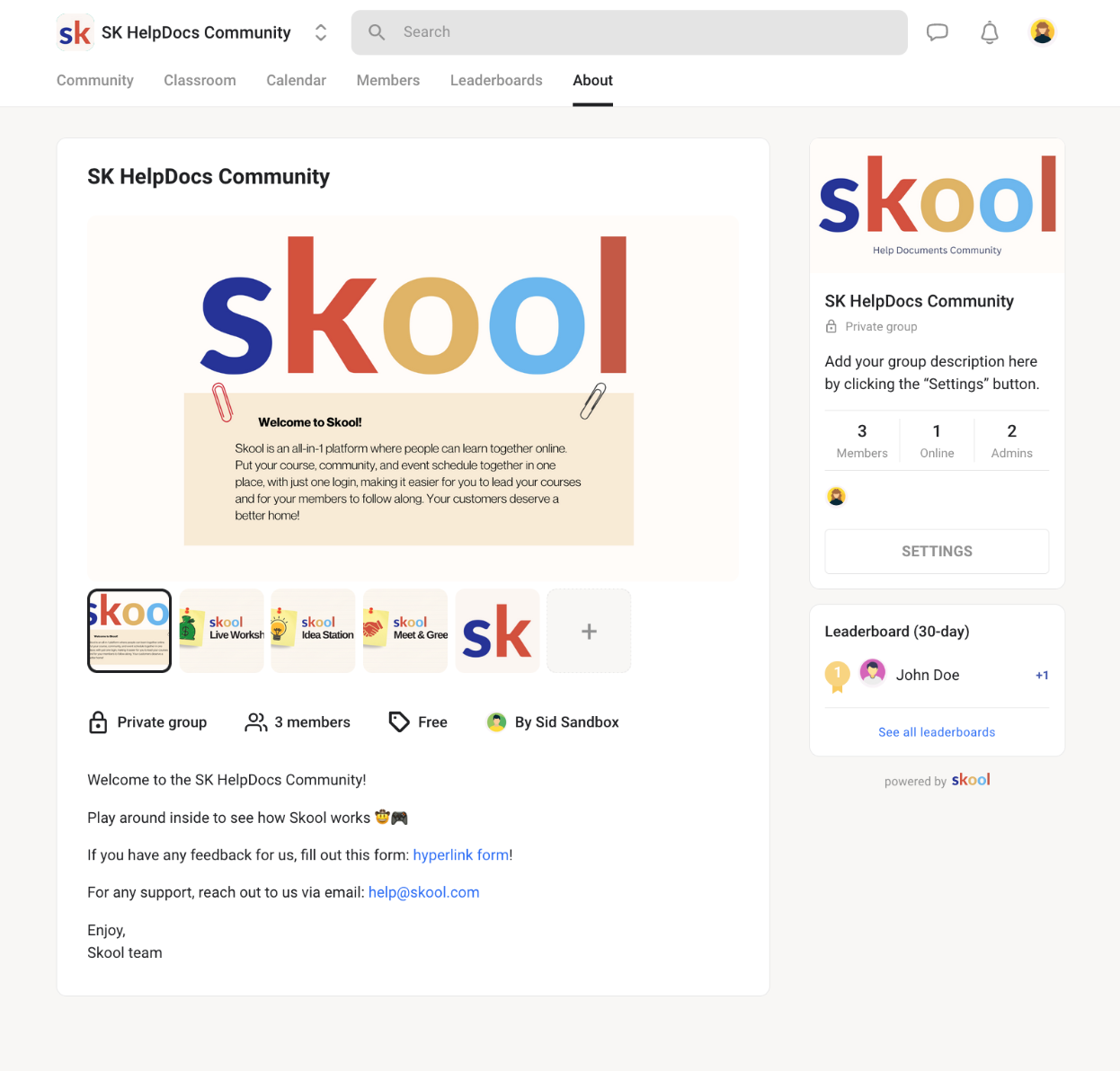
Team Training and Transition
Step 1: Train Team Members
- HighLevel Training: Conduct training sessions to familiarize team members with HighLevel’s interface, especially focusing on community management, course setup, and automation tools.
- Provide Documentation: Distribute user guides and SOPs tailored to HighLevel’s functionalities to support team members during the transition.
Step 2: Monitor and Optimize
- Monitor System Performance: Regularly review the performance of community engagement, course completion rates, and automation effectiveness post-migration.
- Optimize Workflows: Adjust workflows and community structures based on team feedback and operational needs.
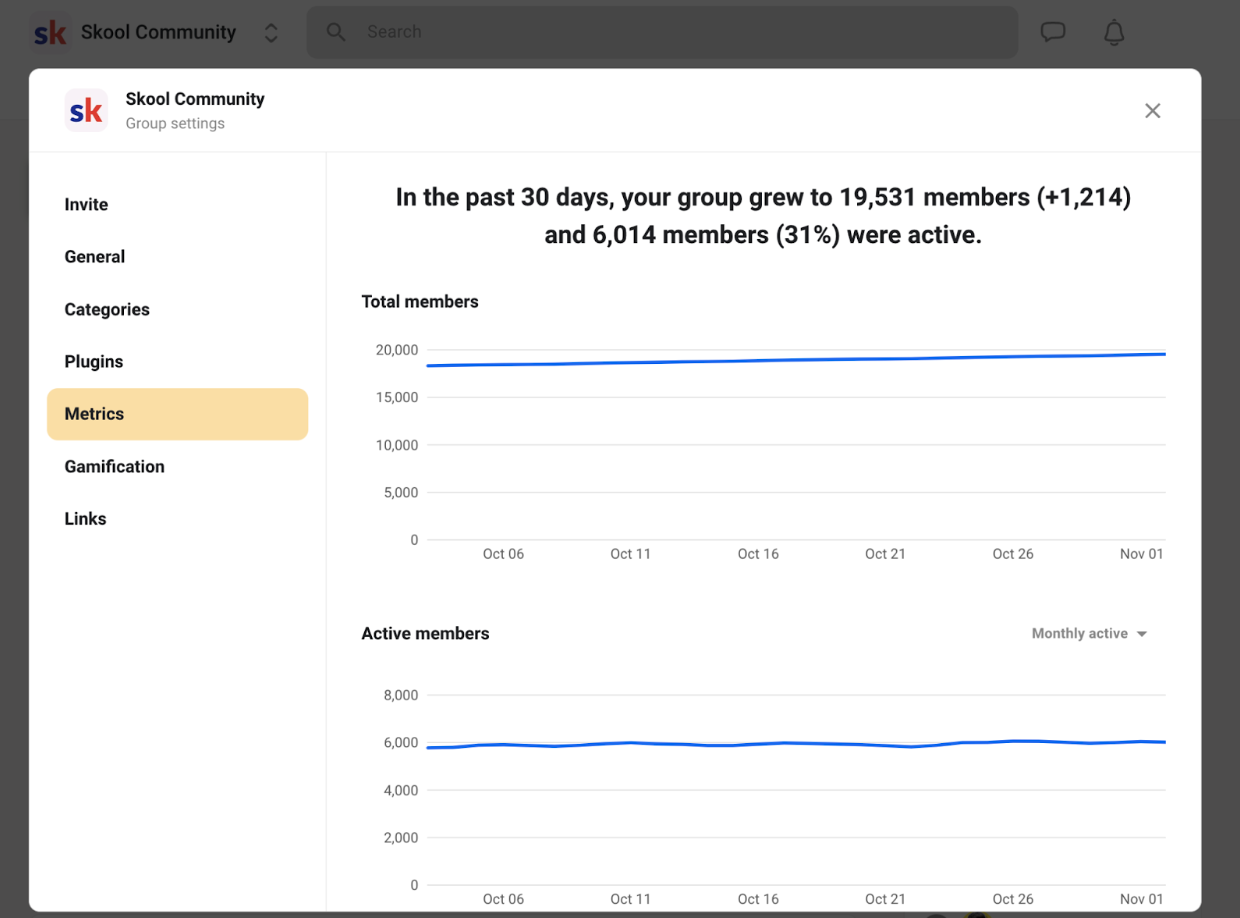
Decommissioning Skool
Step 1: Transition Period
- Run Systems in Parallel: Consider running Skool and HighLevel in parallel for a brief period to ensure a smooth transition for members and administrators.
- Phase Out Skool: Gradually reduce reliance on Skool as confidence in HighLevel grows and all members have successfully transitioned.
Step 2: Cancel Skool Subscription
- Final Backup: Ensure all necessary data is backed up before canceling the Skool subscription.
- Official Cancellation: Follow Skool’s process to cancel your subscription and terminate any associated services.
Step 3: Post-Migration Review
- Review Success: Assess the success of the migration, documenting any challenges and resolutions for future reference.
- Ongoing Monitoring: Continue to monitor HighLevel’s performance, making necessary adjustments to optimize community and course management.

Was this article helpful?
That’s Great!
Thank you for your feedback
Sorry! We couldn't be helpful
Thank you for your feedback
Feedback sent
We appreciate your effort and will try to fix the article