IMPORTANT: Posting to Twitter/X via RSS is not supported due to API restrictions. All other supported networks in Social Planner can be used with RSS.
TABLE OF CONTENTS
- Benefits of Automatic Social Posts From RSS Feed
- Prerequisites
- How to find the RSS Feed?
- How to Create Posts using RSS Feed?
- Frequently Asked Questions
Benefits of Automatic Social Posts From RSS Feed
RSS (Really Simple Syndication) can be a valuable tool for managing and curating content in social media. Here are some ways RSS can help in social media:
Content Curation: Aggregate content from various sources into one feed to easily discover relevant items to share.
Automated Content Sharing: Auto‑post content to your social accounts to save time and maintain a consistent flow.
Stay Updated with Industry Trends: Subscribe to industry blogs/news to create timely, relevant posts.
Reduce Information Overload: Consolidate content in one place instead of browsing many sites.
Share User‑Generated Content: Monitor community/forum feeds and share standout contributions.
Maintain a Consistent Posting Schedule: Use scheduling tools with RSS to keep a steady cadence.
Prerequisites
A valid RSS/Atom feed URL (e.g., from your blog or YouTube channel).
Social accounts connected in Marketing → Social Planner → Settings (e.g., Facebook Page, Instagram Business, LinkedIn Profile/Page, Google Business Profile, Pinterest).
How to find the RSS Feed?
RSS feeds are still very much alive, though they may be a bit trickier to locate these days. Unlike in the past, browsers no longer highlight them, and websites don't always prominently display RSS links. However, the majority of sites do offer RSS feeds. Let's explore some quick ways to find them when a simple Google search isn't enough.
- On Blogger-hosted sites, tack on "feeds/posts/default" to the end of the URL. For example: example.blogspot.com/feeds/posts/default.
- If a publication is on Medium, insert "/feed/" before the publication's name. So, medium.com/example-site becomes medium.com/feed/example-site.
- YouTube channel pages can serve as RSS feeds. Just copy and paste the channel's URL into your RSS reader.
- You can also find an OPML file containing all your subscriptions there.
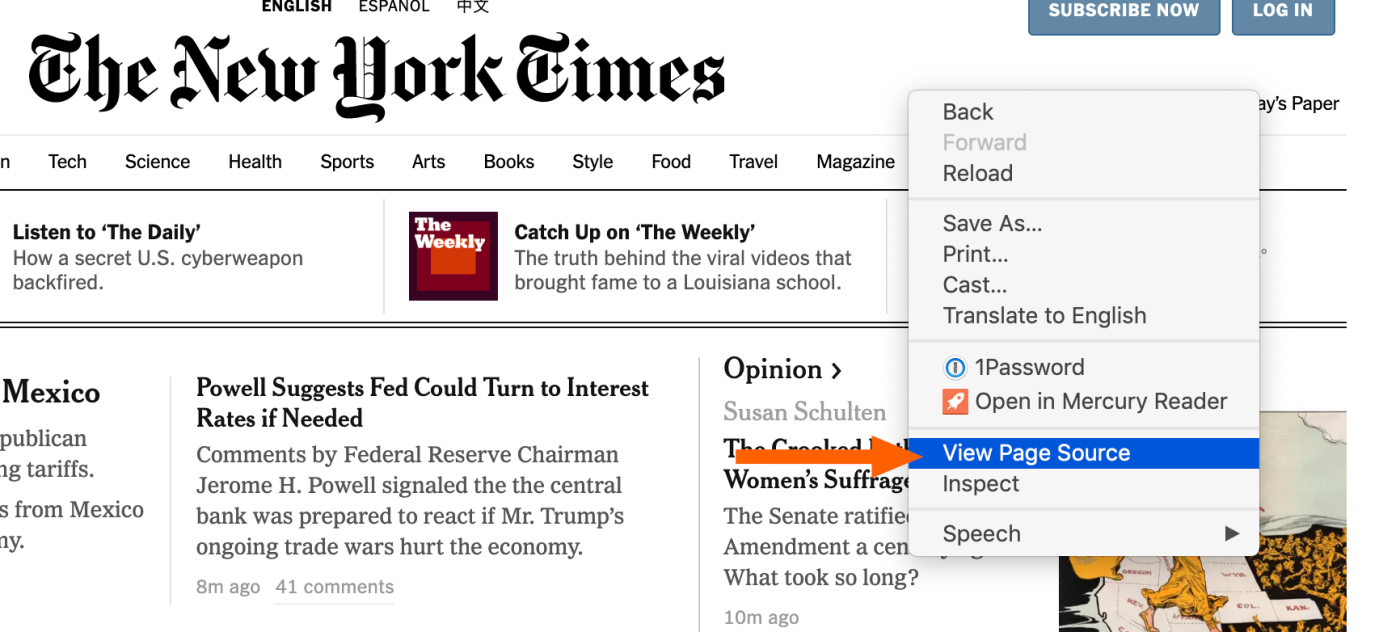

How to Create Posts using RSS Feed?
Set up an RSS-to-social flow in Social Planner so new items from your feed auto-publish to your connected channels on a schedule.
Step 1: Navigate to RSS Post
Navigate to Marketing > Social Planner. Click on "New Post", and there will be an option to select the "RSS Post"
Add the URL of RSS Feed [ Check above how to find the RSS URL]
Select the socials where you would like to post.
You can add "End with" option to append any text, hashtags or links.

Step 5: Update Time
Select the option to update the feed update - from every 5 mins to once a day

Step 6: Select Maximum Posts
- Select how many unique posts should be fetched from your RSS feed each time it checks for new content (minimum 1 to maximum 5).
- For example, if you choose '3', the system will pull up to the 3 most recent items from the RSS feed at the time of posting.
- This does not mean the same post will be published multiple times. Each fetched item will be published once as its own social post.

Frequently Asked Questions
Q. Can I change frequency later?
Yes, edit the RSS post to adjust Update Time or Maximum Posts.
Q. Will the same article post multiple times?
No. Each item is published once. If there’s no new content, nothing is posted.
Q. Which networks are supported?
Most Social Planner–supported networks can be selected. X (formerly Twitter) is not supported.
Q. Do images appear automatically?
Link previews are controlled by each social network. For the most reliable visuals, include featured images and Open Graph tags on the source page.
Was this article helpful?
That’s Great!
Thank you for your feedback
Sorry! We couldn't be helpful
Thank you for your feedback
Feedback sent
We appreciate your effort and will try to fix the article


