The Client Portal is a one-stop digital hub designed to offer your customers an easy, streamlined, and interactive engagement with your business. This guide will walk you through the ins and outs of how your customers can make the most of the Client Portal. Dive in to learn about the sign-up and login processes and the enriched customer experience that the portal promises.
Covered in this Article:
What is the Client Portal?
How can my customers use the Client Portal?
Signup process
Step 1: Who needs to go through the Client Portal Signup?
Step 2: Account Creation & CRM Restrictions
Step 3: Registration Process
Step 4: Account Verification
Login
The Client Portal Experience
FAQs
Question: Can a client with multiple accounts switch between them within the Client Portal?
Question: Is it necessary for clients to complete their profile details?
Question: Can clients directly switch between child apps like membership courses, community groups, and affiliates in the Client Portal?
Question: What if a client forgets their password? Is there a way to still access the Client Portal?
What is the Client Portal?
The Client Portal is a centralized platform where customers can conveniently engage with your business and access various features. By utilizing the Client Portal, you can provide your customers with a more personalized and contemporary experience when they review their interactions with your business. It offers a comprehensive overview of all their past and present engagements, allowing them to gain insights into their history with your business. Customers can effortlessly monitor their affiliate commissions and payouts within the Client Portal, access their membership courses, and join community groups.
How can my customers use the Client Portal?
Signup process
Step 1: Who needs to go through the Client Portal Signup?
Clients only need to sign up for the Client Portal if they cannot access child apps (Membership Courses, Affiliate Manager, Communities>Upcoming).
If they have been granted access to child apps before, they can log in to the Client Portal directly, thus skipping the redundant sign-up process. They can use the same credentials they have for their Membership portal to log in to the Client Portal.
Please Note:
This is designed to streamline the user experience and prevent the need for multiple registrations.Step 2: Account Creation & CRM Restrictions
Clients can sign up multiple times with the same email address if your Business Profile Settings permit duplicate contacts. Each registration creates a distinct user account. 
If the CRM does not allow duplicate contacts, clients cannot sign up more than once with the same email. The system will prevent creating multiple user accounts linked to one email address to uphold data integrity and avoid confusion or data duplication.
Please Note:
Know your CRM settings and their implications on client account creation for the Client Portal.Step 3: Registration Process
To register for the Client Portal, clients must provide their full name and email address and choose a password.
After they submit these registration details, the system will send a verification code to the provided email address.
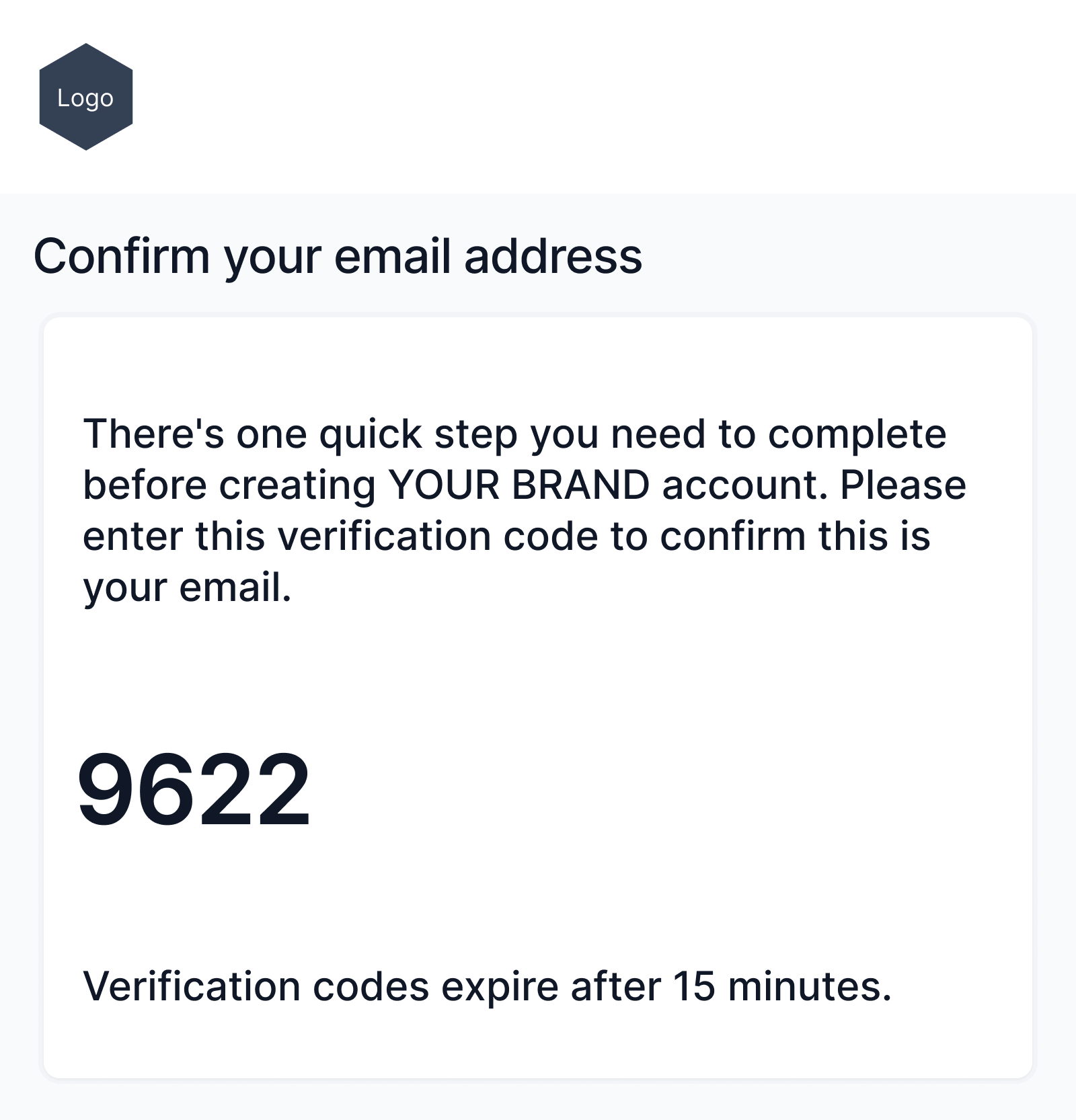
Please Note:
Ensure the clients know to check their email (including spam/junk folders) for the verification code. The Verification codes expire after 15 minutes.Step 4: Account Verification
Clients must enter the verification code sent to their email address to authenticate their account.
After successful verification, they can log in to the client portal using their selected password during registration.
Please Note:
The verification process is critical for maintaining the security and authenticity of client accounts.Tip:
Advise your clients to keep their login details secure and remind them not to share this sensitive information with others.Login
Clients can access the client portal by logging in using one of two methods:
Password Login: Clients who already have a password can use it to log in directly to the client portal.
Email Verification: Alternatively, clients can authenticate their identity using a secure code sent to their registered email address. Upon selecting this method, an email containing a unique, time-limited secure code is sent to the client. This code must be entered on the login page to verify the client's identity and grant access to the client portal.
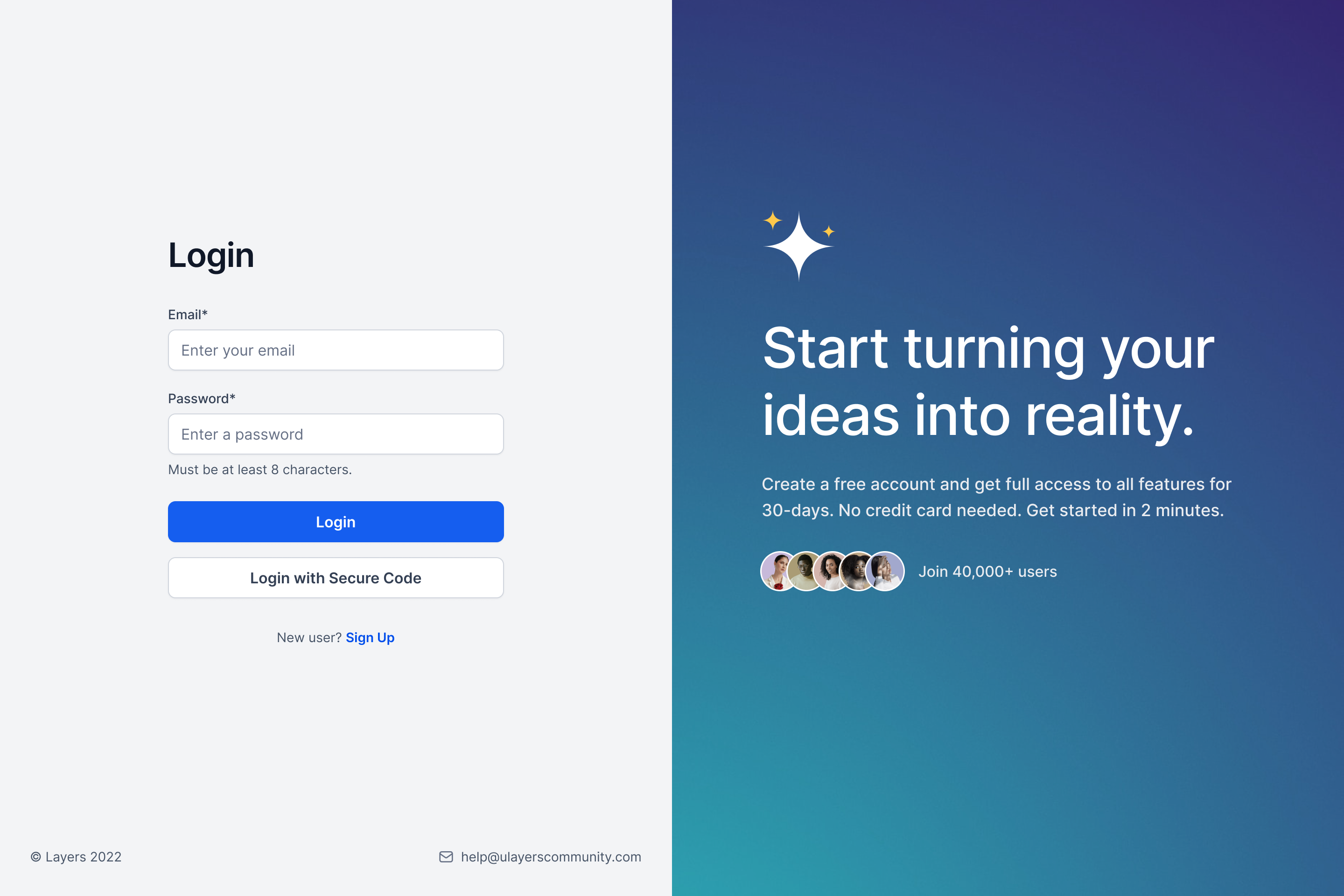
When multiple accounts are associated with the same email ID, the system provides an extra layer of functionality to ensure the correct account is accessed. When attempting to log in, the system will prompt the user to select from a list of user accounts associated with that email ID. This avoids confusion and helps ensure that clients access the correct account.
Please Note:
In case of multiple accounts tied to one email, always double-check the account you select to ensure you're accessing the right information.The Client Portal Experience
The Client Portal is a comprehensive hub where leads and clients can interact with your business through various child apps. This includes access to membership courses, participation in community groups, and managing affiliate relations.
To fully engage with these services, leads, and clients must complete their profile details. This information helps customize and enhance their individual experience and ensures smooth operation across all child apps. Completing the profile involves providing necessary information such as name, email address, contact details, and preferences.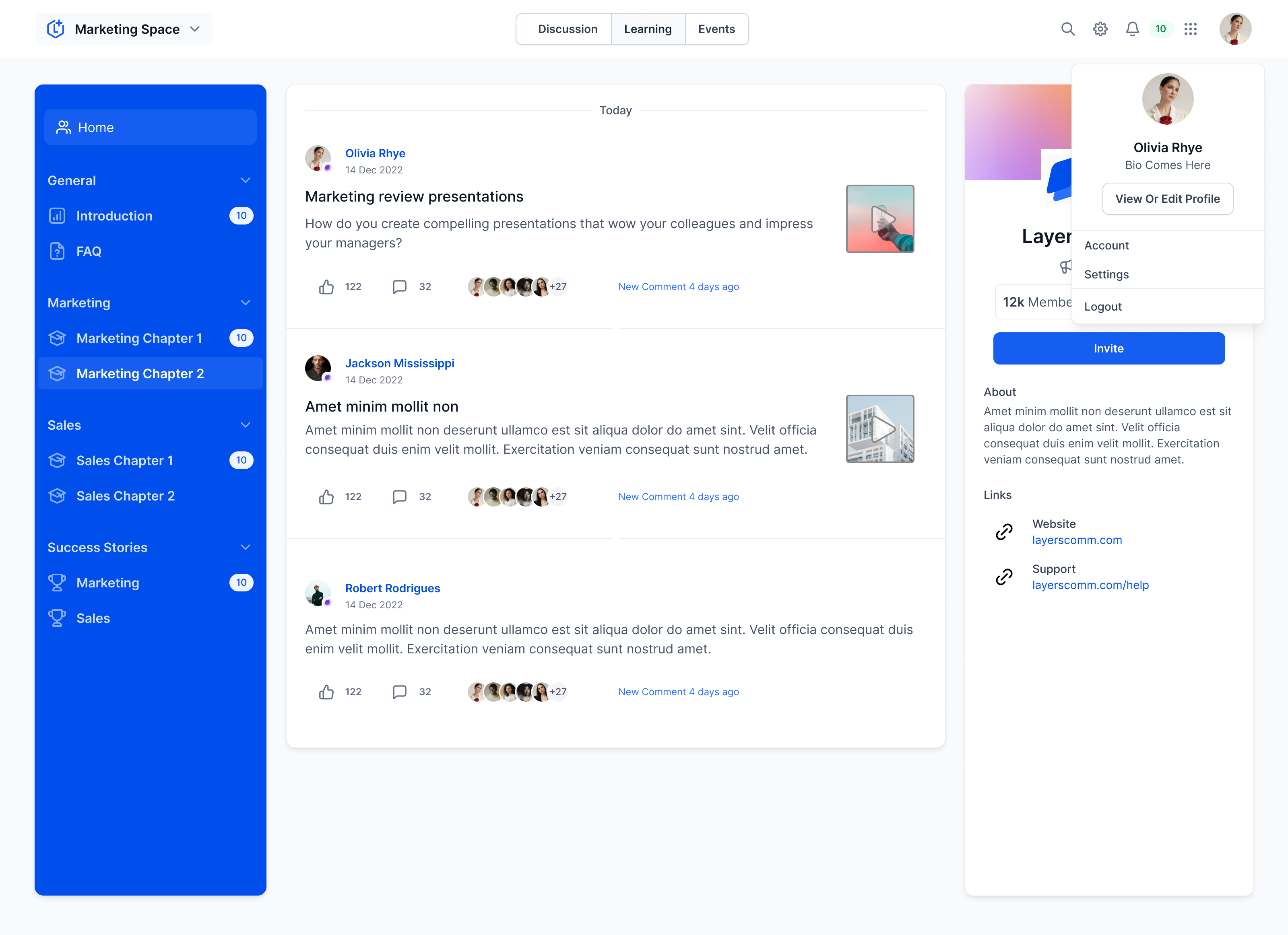
Please Note:
Newly created locations currently do not support the use of magic links within the Client Portal. However, this functionality is under development and will be available in the near future. Please be aware that existing locations will continue to have access to magic links as usual.
Once their profiles are complete and they have gained access to the child apps, leads and clients can seamlessly switch between them, offering a unique interaction with your business. The app switcher, located at the top right corner of the top bar, facilitates this effortless navigation. A drop down menu will appear by simply clicking on the app switcher, listing all accessible apps. Users can then easily navigate to their desired app with just one click.
Please Note:
Completion of profile details is mandatory for the best user experience and seamless operation across all apps.Always ensure your profile information is up-to-date and accurate, as it influences your interactions across all child apps.Use the app switcher for quick and easy navigation between the different apps. It's there to enhance your user experience; make sure to make the most of it.FAQs
Question: Can a client with multiple accounts switch between them within the Client Portal?
Answer: If clients have multiple accounts associated with the same email, they will be prompted to select the specific account they wish to log into. The user can then switch between accounts as needed.
Question: Is it necessary for clients to complete their profile details?
Answer: Yes, completing profile details is necessary as these details are utilized across all child apps. It helps provide a seamless and personalized experience across all platforms.
Question: Can clients directly switch between child apps like membership courses, community groups, and affiliates in the Client Portal?
Answer: Yes, the client portal includes an app switcher, located at the top right corner of the top bar. This enables clients to navigate between the different apps effortlessly.
Question: What if a client forgets their password? Is there a way to still access the Client Portal?
allowsAnswer: Clients can still access their accounts using a secure code sent to their email. This feature allows clients to log into their accounts without remembering their password.
Was this article helpful?
That’s Great!
Thank you for your feedback
Sorry! We couldn't be helpful
Thank you for your feedback
Feedback sent
We appreciate your effort and will try to fix the article