Introduction.
RSS enables you as a business owner to deliver updates and newly published blog content via email. And, rather than sending an email every time a blog is published—which may annoy your user base—you can send periodic RSS emails or newsletters that provide an overview of blog content those user base may have missed out on.
Why are there multiple entries of the RSS Campaign in the List?
I would like to edit the copy of the RSS Campaign, is it possible? I don't want the statistics to get affected
How can I reschedule RSS email campaign?
What is RSS?
RSS is an acronym that stands for "Really Simply Syndication". An RSS feed makes it easy for customers to receive updates and view a curated range of content in one place. But what is an RSS email?
In the Email Marketing, when you create an RSS email, there will be the option to select the template, design the content, and choose the settings of adding receipt and delivery method as RSS Scheduling for daily, weekly and more.
Note: -To send an email, make sure that you've created an email template to send campaign
-To send an email, make sure that you have verified the domain to send emailRSS Setup Documentation -
https://help.gohighlevel.com/support/solutions/articles/48001201780-rss-blocks-in-email-builder
Creating an RSS email
1. Click the Create Campaign

2. Next Step is to select the Email Template which you would like to create a Marketing Email Campaign.
There is a preview option to check the template.

3. Whether you're an expert or a novice in email marketing, Email Builder gives you tools to design beautiful campaigns.
Now it will take to the builder, where you'll design your content and place the necessary elements for campaigns. You need to click on Send or Schedule.

4. Email builder is designed to let you work on the different parts of your email in the order you choose, and review everything at once before you send it.
You need to click on Send or Schedule.

Pre-sending Checklist.
There are a few things left to do before sending the RSS email campaign.
Step 1: Add your recipients in the To section by choosing email(s) or smartlist(s).
Step 2: Add your email address in the From section.
Step 3: Add your name in the Name section (Optional)
Step 4: Add your subject line in the Subject section.
Step 5: Add your Preview text in the Preview section. (Optional)
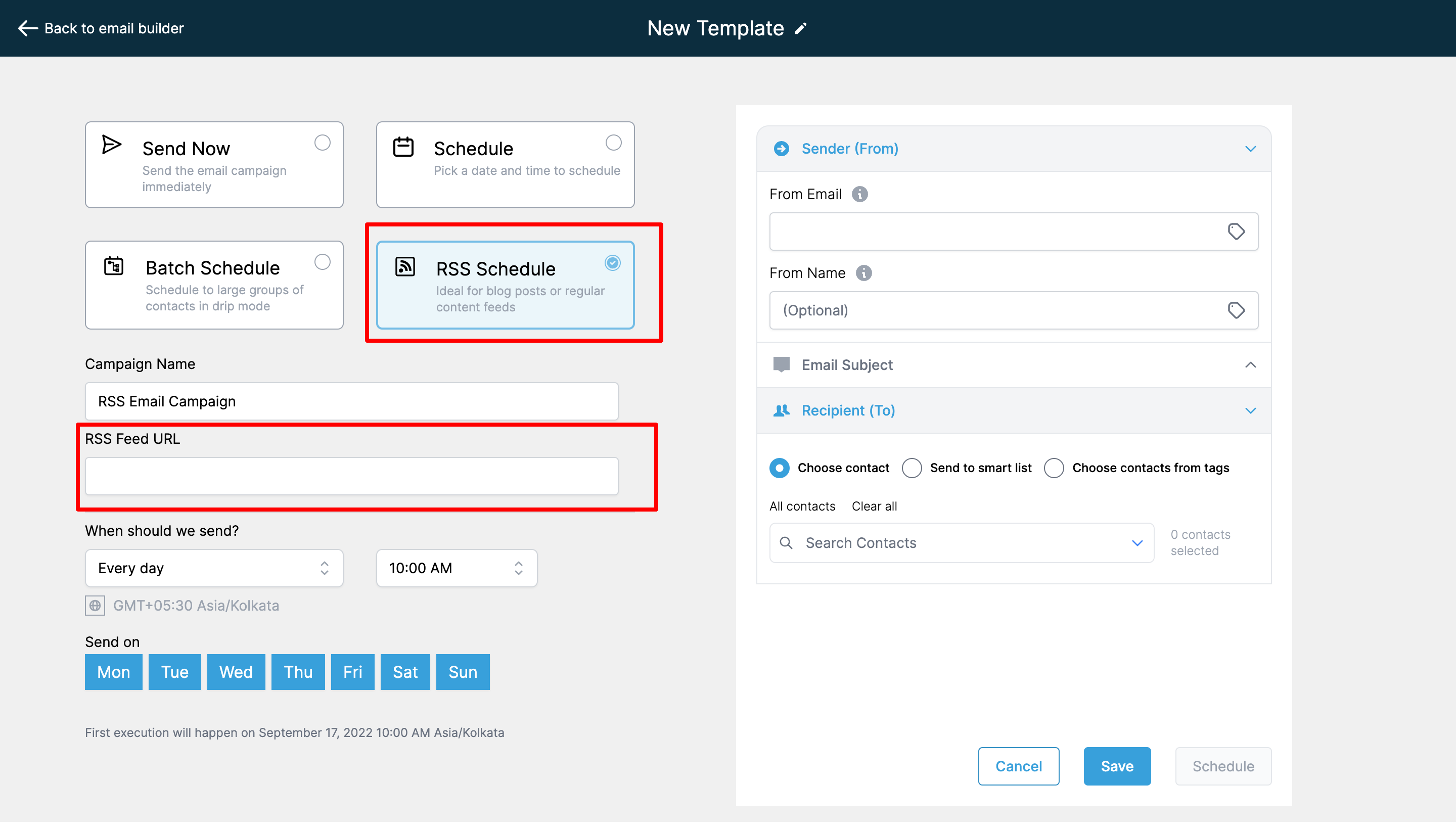
In the "Sending options" located on the left of the image above, select "RSS option" and complete the steps below
Step 6: The next thing is to select the option of RSS in the delivery method.
Step 7: Your RSS Feed URL
Step 8: Choice of Daily, Weekly, and Monthly
Step 9: The time when the RSS Email campaign is to be sent out
Step 10: Uncheck the day's from the week when you don't want to send the RSS Email Campaign
Please Note:
- Please check the details of the execution date, time, and time zone before scheduling! - There will be an option to delete or reschedule the email campaign. If the user wants to reschedule the campaign, they can click reschedule and set the date-time of the campaign. - The reschedule will be allowed before one hour of sending the email campaign. For example if the schedule date is 11 AM EST, it will allow us to reschedule till 10 AM EST. - There will be RSS Email Campaign has pause option will be available.
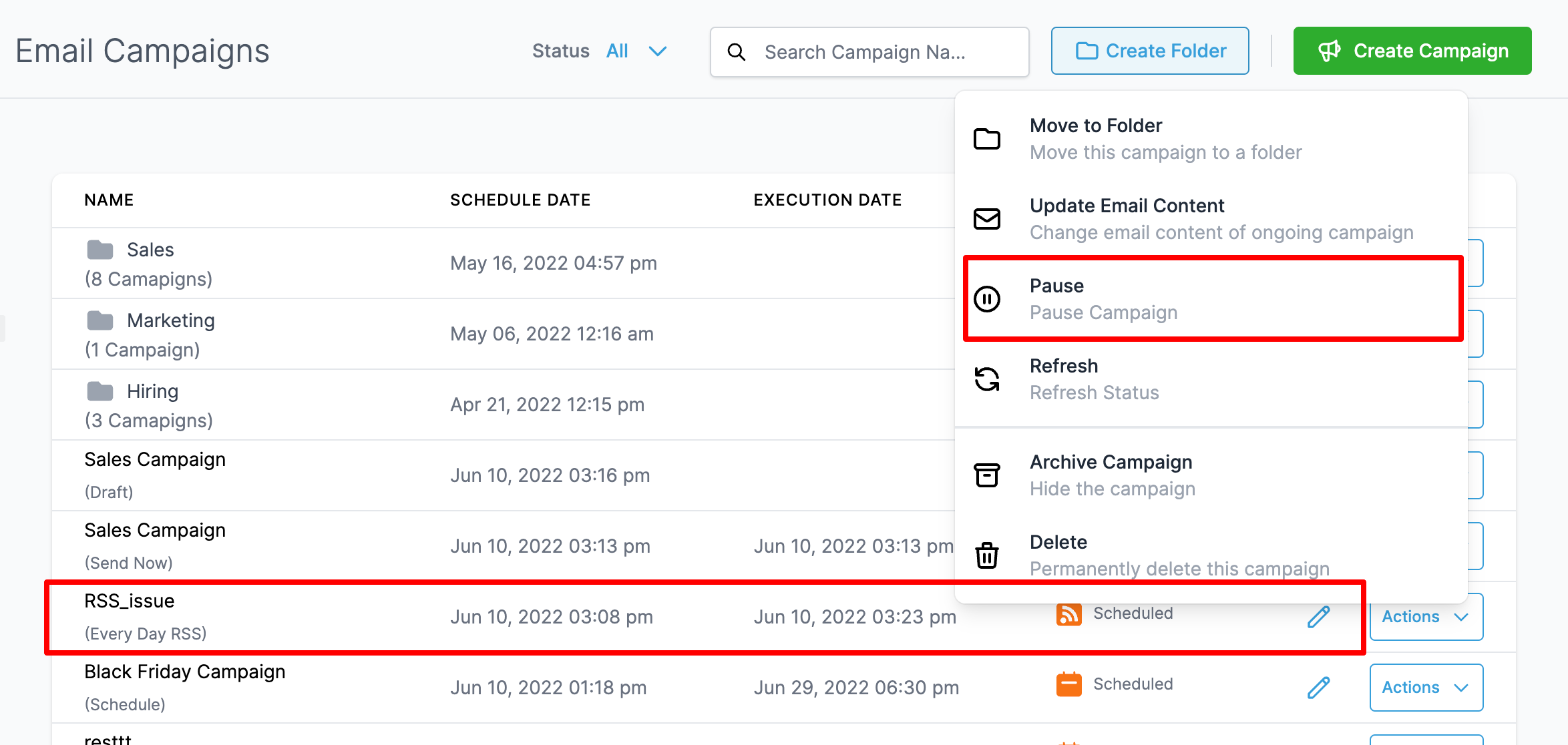
FAQ
Why are there multiple entries of the RSS Campaign in the List?
Yes, there will be multiple RSS Campaign entries with each showing the details of statistics.
I would like to edit the copy of the RSS Campaign, is it possible? I don't want the statistics to get affected
Yes, you can edit the copy of the Ongoing RSS Campaign by clicking Update Email Content. Once you edit the copy before the execution date, please click save edits. Note: It is not necessary for the copy will get updated but we try to update before the execution queue initiate in the server.
How can I reschedule RSS email campaign?
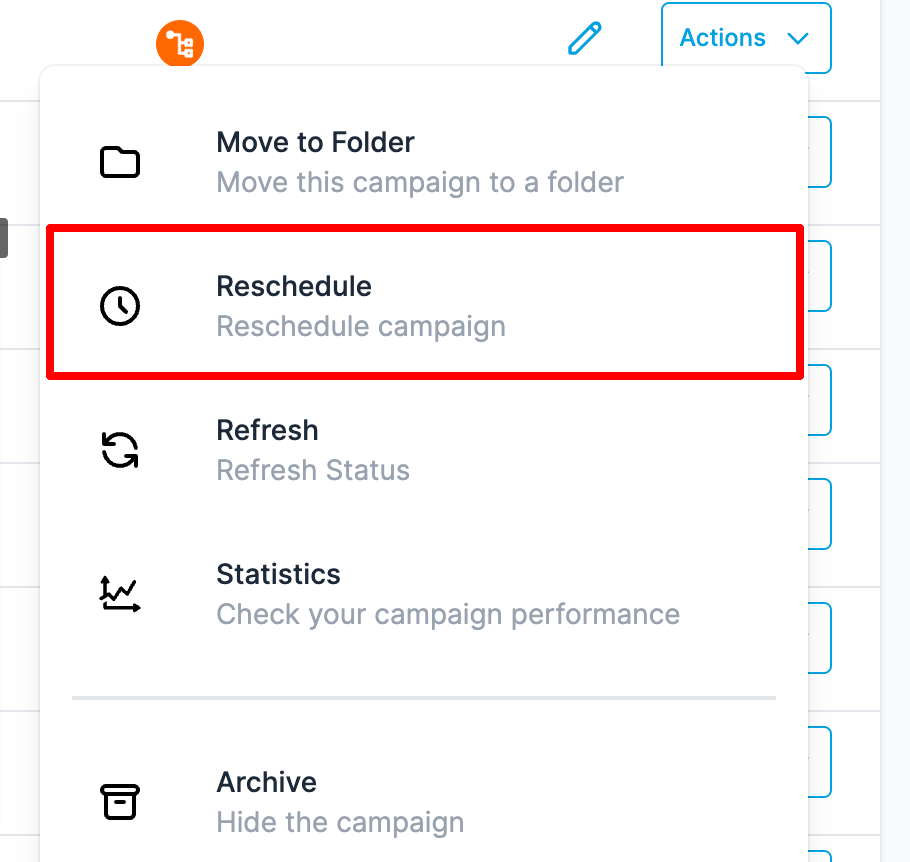
Was this article helpful?
That’s Great!
Thank you for your feedback
Sorry! We couldn't be helpful
Thank you for your feedback
Feedback sent
We appreciate your effort and will try to fix the article