The Footer Element allows you to create consistent and professional email footers that include important information such as contact details, unsubscribe links, social media icons, and legal disclaimers. It helps you maintain brand consistency and meet compliance standards while giving your emails a polished finish.
TABLE OF CONTENTS
- What is the Footer Element in Email Builder?
- Key Benefits of the Footer Element
- How To Setup the Footer Element
- Frequently Asked Questions
What is the Footer Element in Email Builder?
The Footer Element is a prebuilt section that sits at the bottom of your email layout. It’s designed to hold essential information such as company details, copyright text, and compliance links. You can fully customise its layout, background colour, and text style to match your email’s overall theme.
A well-designed footer not only provides recipients with key information but also reinforces credibility and trust.
Note: Including an unsubscribe link and contact information in your email footer helps ensure compliance with email marketing regulations.
Key Benefits of the Footer Element
Using the Footer Element in your email design offers several advantages:
Enhances professionalism and brand trust.
Allows customisation of colours, fonts, and layout.
Lets you add links to social media, websites, or support pages.
Ensures consistency across all email templates.
How To Setup the Footer Element
Follow these steps to add and configure the Footer Element in your email template:
Navigate to Marketing → Emails → Templates from your sub-account dashboard.

Open an existing template or click the + New button to create one.

In the Email Builder, click the Add Elements (+) icon in the left sidebar.
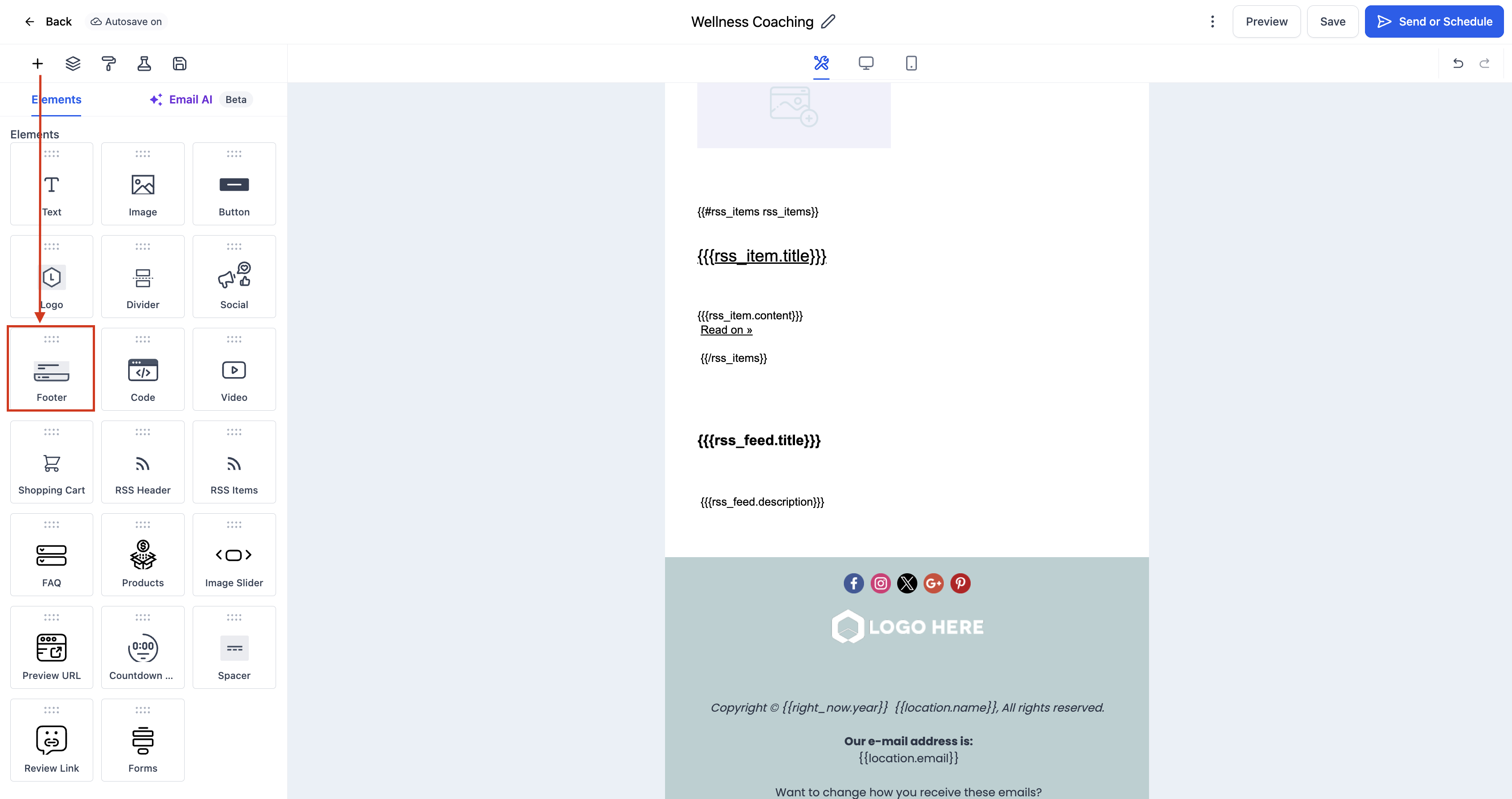
Locate the Footer Element under the Elements section.
Drag and drop the Footer Element to the bottom of your email layout.
Click on the Footer Element to open the Edit tab on the left panel. Here you can:
Edit Text Content: Add business name, address, or legal text.
Add Links: Include unsubscribe or privacy policy links.
Customise Colours: Adjust background and text colors to matchyour design.
Adjust Spacing: Add padding or margins for balanced layout design.

(Optional) Click the Visibility tab to set Device-Based Visibility or Conditional Sending options.
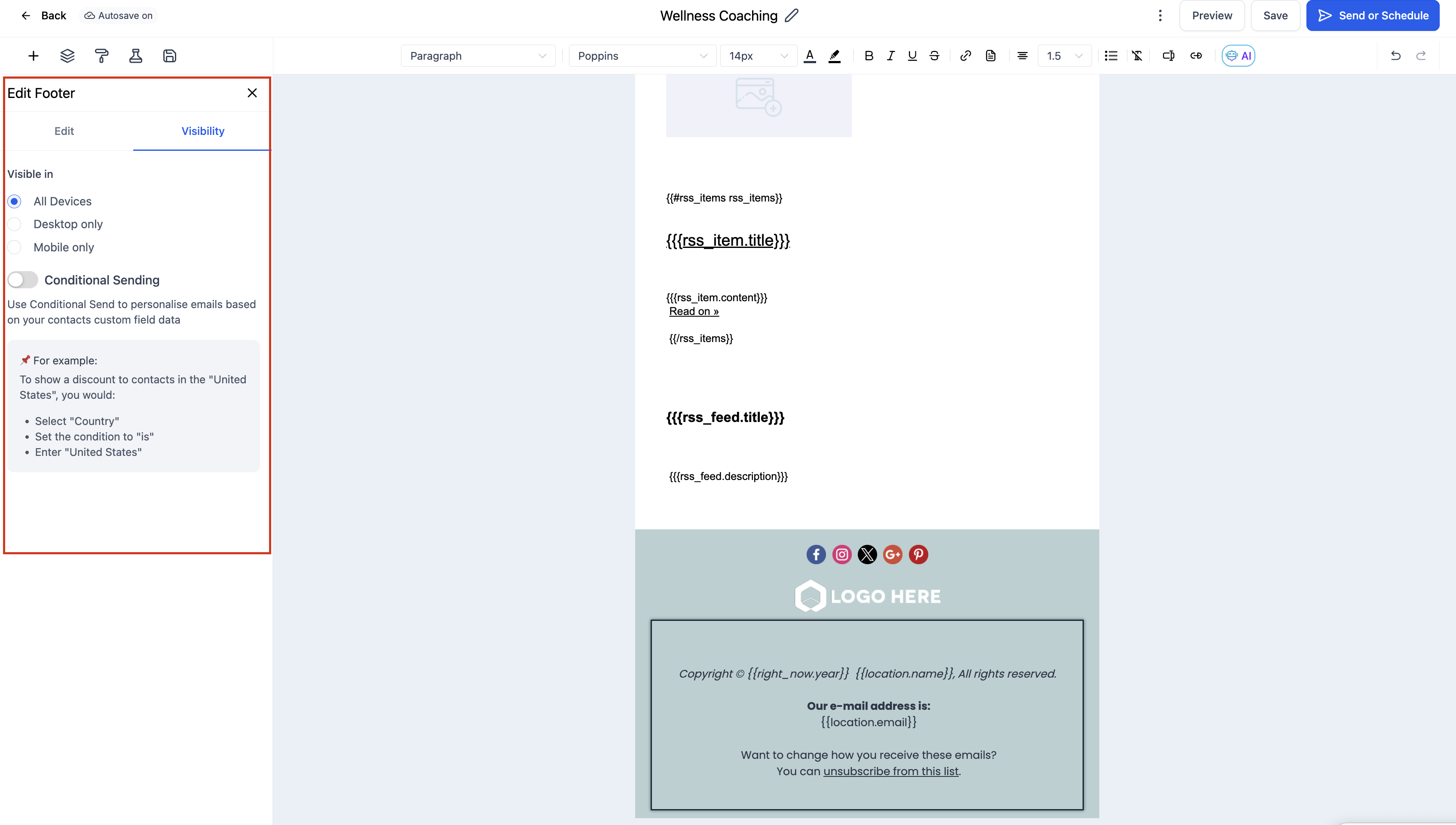
Preview your email on both desktop and mobile to ensure your footer displays clearly and aligns properly.
Frequently Asked Questions
Q: What should I include in my email footer?
Common elements include your business name, address, contact information, unsubscribe link, and copyright notice.
Q: How can I make the footer match my email’s theme?
Use the background colour, font, and padding settings to align the footer with your overall design style.
Q: How do I remove or replace a footer?
Select the Footer Element and click the trash/delete icon to remove it, or drag in a new one to replace it.
Was this article helpful?
That’s Great!
Thank you for your feedback
Sorry! We couldn't be helpful
Thank you for your feedback
Feedback sent
We appreciate your effort and will try to fix the article