Chat Widget is one of ways to convert visitors to potential leads. Chat Widget helps you to enhance customer experience to provide immediate support when and where customers need it.
TABLE OF CONTENTS
- What are Chat Widgets?
- Key Benefits of Chat Widgets
- Chat Type Options
- Using Conversation AI Within a Chat Widget
- How To Install Chat Widgets
- Frequently Asked Questions
- Related Articles
What are Chat Widgets?
The HighLevel Chat Widget is an embeddable messenger that lets website visitors start real‑time conversations with your team by Live Chat, Email/SMS, Facebook, Instagram, Voice AI or WhatsApp—all routed directly into your HighLevel inbox.
Key Benefits of Chat Widgets
Chat widgets provide a range of benefits, especially for businesses looking to enhance customer engagement, improve support efficiency, and drive conversions. Here are some of the key advantages:
- Real-Time Customer Support: Users get instant answers to their questions, reducing wait times and improving the overall customer experience
- Improved Customer Experience: Faster Issues can be resolved immediately, enhancing customer satisfaction and loyalty.
- Increased Conversions: Encourage interaction by offering help when customers need it, helping to prevent cart abandonment and increase conversion rates
- Increased Engagement: Proactively engage users based on behavior, such as spending a long time on a product page
- Cost Savings: Automating responses to common questions through a chatbot reduces the volume of queries that need human support, saving on labor costs
- Increased Efficiency: By handling multiple conversations at once, chat widgets improve support efficiency
Chat Type Options
Chat Widgets are provided in multiple options:
1. All-In-One Chat
The All-In-One Chat widget combines multiple channels—Live Chat, Email/SMS, WhatsApp, Facebook, Instagram, and Voice AI—into a single chat experience. Within the Style tab’s Chat Type multi-select to choose which of these connected channels appear in the widget.

2. Email and SMS Chat
This chat will collect the visitor’s information so that you can respond to them via SMS or email later. It is great for small teams that are not staffed 24x7 [ What is LC Email and What is LC Phone ]
3. Live Chat
Live chat is a real-time, 2 way conversation within the chat widget. Great for teams with 24x7 coverage.

4. Facebook Chat
Facebook Chat allows visitors to start a Messenger conversation with your connected Facebook Page directly from your website. Great for brands that get a lot of leads and DMs through Facebook. Click here to learn more about the Facebook Chat Widget.
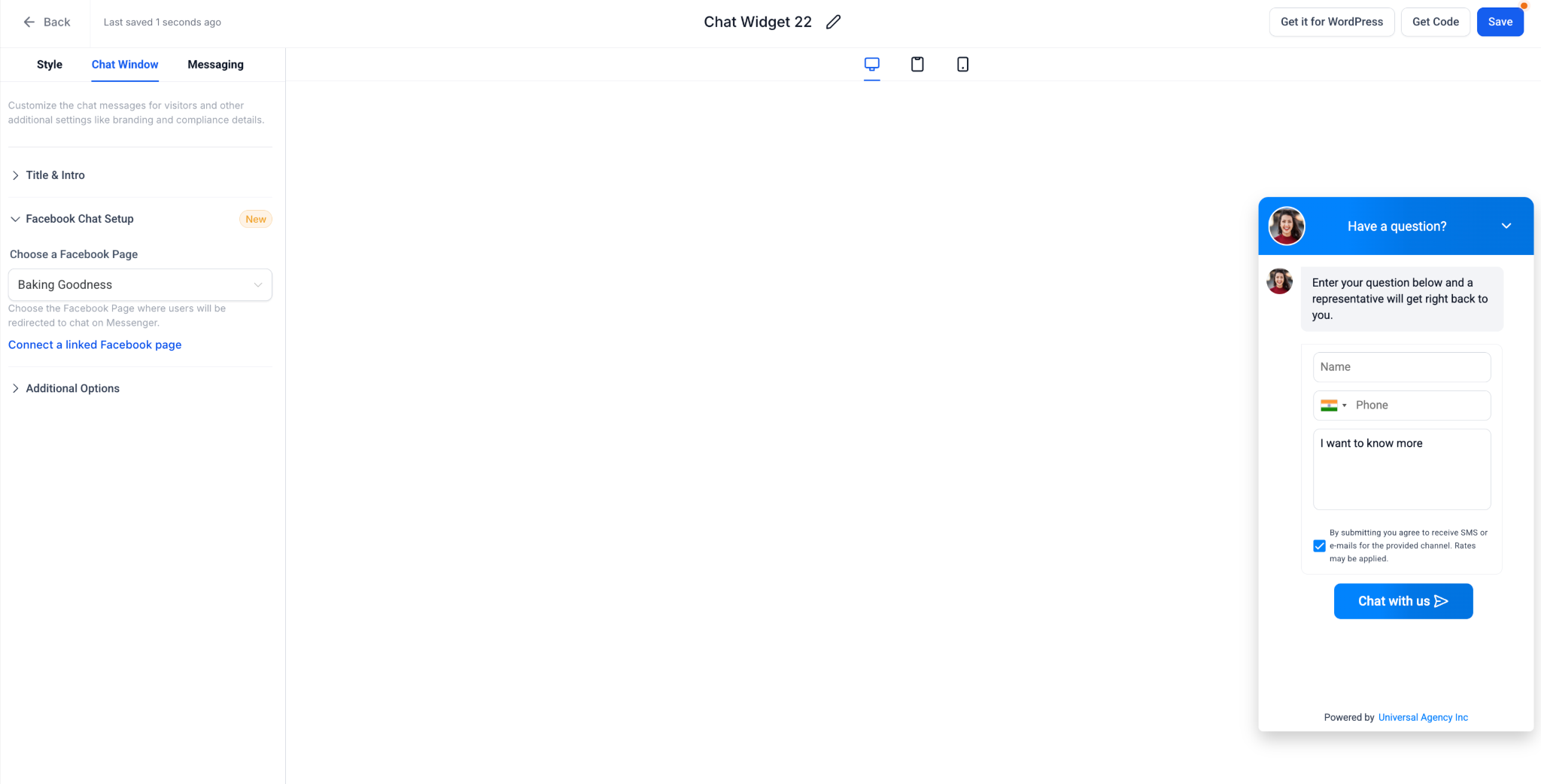
5. Instagram Chat
Instagram Chat lets website visitors start an Instagram DM thread with your connected Instagram Business account. After the first message, the conversation lives in Instagram and HighLevel. This is ideal if most of your audience engages with you on Instagram. Click here to learn more about the Instagram Chat Widget.

6. WhatsApp Chat
A WhatsApp integrated 2 way conversation on chat widget. The user needs a WhatsApp approved number. It is also great for small teams that are not staffed 24x7
7. Voice AI Chat
Voice AI Chat is a voice-first chat type that lets visitors talk to an AI agent through their browser. It’s designed for 24×7, human-like voice conversations that can capture, qualify, and route leads automatically. This is great for businesses that want “phone call” style interactions without needing a live receptionist or call center. Click here to learn more about the Voice AI Chat Widget.

Using Conversation AI Within a Chat Widget
Use Conversational AI directly inside the chat widget to greet visitors and deliver instant answers around the clock, so every inquiry receives a response even when your team is away.
For setup and advanced options, see Conversational AI Bot Explained.
How To Install Chat Widgets
Step 1: Navigate to Chat Widgets
Go to Sites > Chat Widget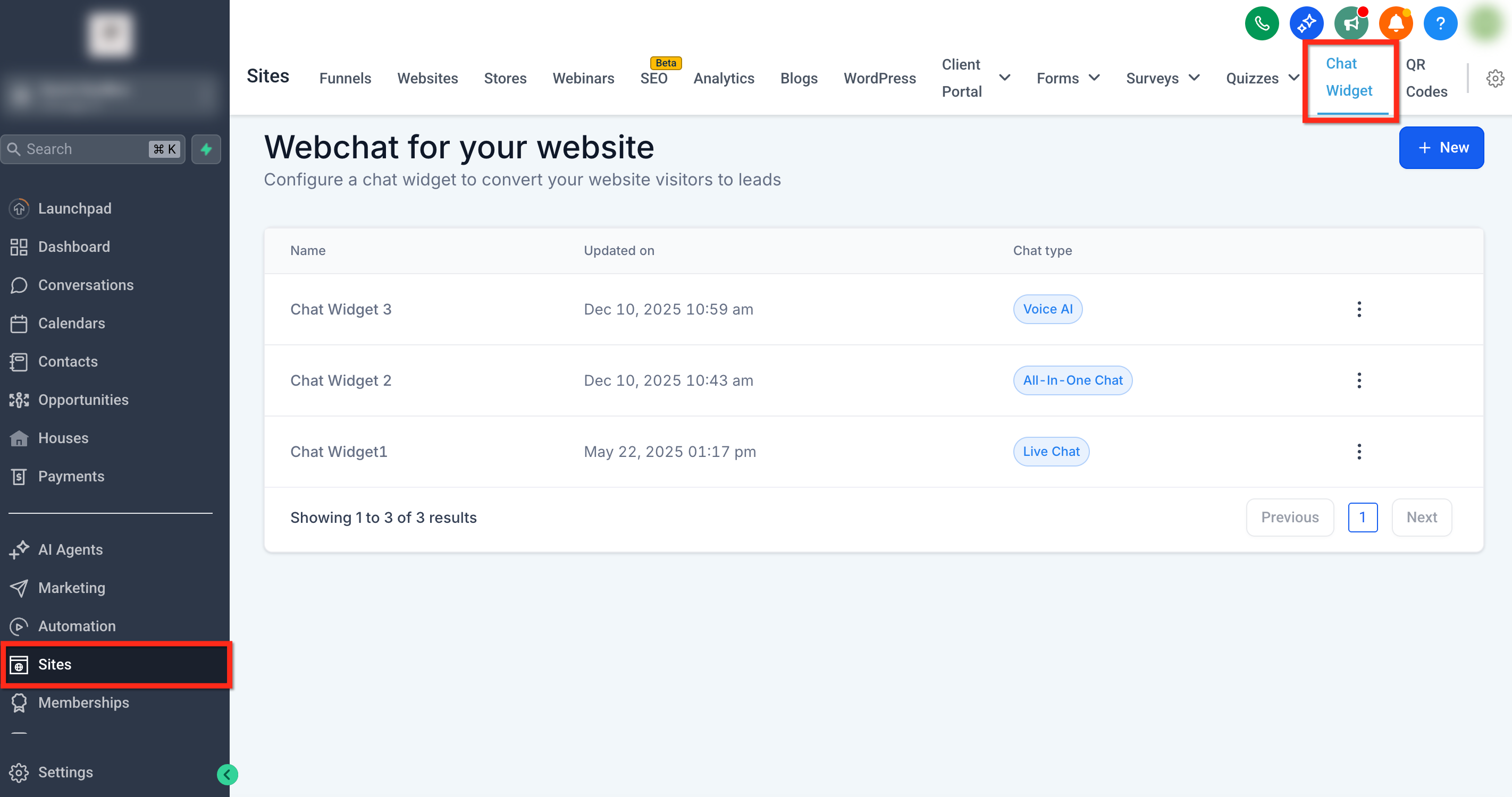
Step 2: Create New Widget
Click on the New button to start the chat widget.

Step 3: Select Chat Type
Select the type of the chat widget, the user wants to add on landing page. Chat Widget types include; All-In-One Chat, SMS/Email Chat, Live Chat, Faebook Chat, Instagram Chat, WhatsApp Chat and Voice AI.

Step 4: Customize the Widget
Once you select the chat widget type, there will 3 pages (4 if the chat type supports AI) to customize the chat widget before it is deployed:
Note: Based on the type of chat widget the options get added in the configuration.
- Style: User selects the themes, icons and welcome messages. User can also select the avatar and placement of chat widget. User can configure different sizes of chat widget.

- Chat Window: Chat window allows user to customise the title, intro message and contact form customisations. It also allows business to add their own brand url in the chat widget for more visibility and meet any compliance regulations with checkboxes.

- Messaging: Here the user configure the acknowledgement of message and icons. They can also configure the language of chat widget.
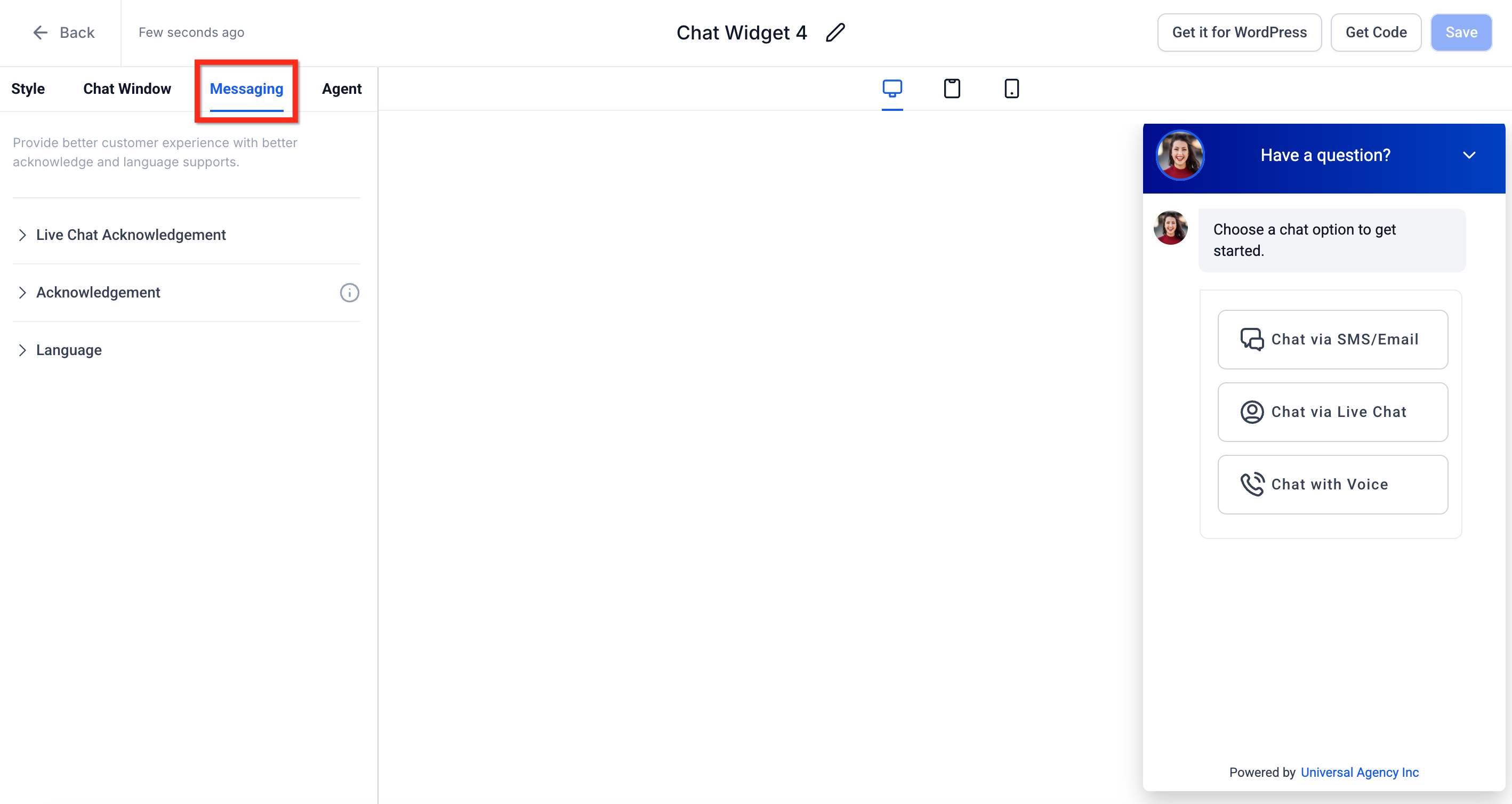
- Agent: Choose the voice agent you would like custoemrs to speak to. You can also set the agents name and description here. Please note that this page will only show up in chat types that support AI.

Step 5: Install the Chat Widget
Once the Chat widget is configured, the user can copy the code for landing page or Google tag manager and add it in Wordpress. User can go to Funnels, Websites, Blogs to select the chat widget type to directly get added


Frequently Asked Questions
Q: Can I customize my chat widget messaging per page?
The current configuration of the webchat widget does not allow for dynamic messaging. Although the widget can be used on multiple pages, the messaging will remain consistent with the initial setup.
Q: Can I create multiple chat widgets in a sub-account?
Yes. To learn more on how to add multiple chat widgets, see: How to Add Multiple Chat Widgets to the Same Website
Related Articles
Was this article helpful?
That’s Great!
Thank you for your feedback
Sorry! We couldn't be helpful
Thank you for your feedback
Feedback sent
We appreciate your effort and will try to fix the article