TABLE OF CONTENTS
Business user's can now have automatic taxes applied while checkout at Payment Links for end customers in USA
What’s New?
- Business users now have the capability to configure and apply automatic taxes on Payment Links
- If configured in the Settings inside Payments -> Taxes, at the time of checkout automatic taxes would be applied on product
- Automatic taxes would be applied to subsequent transactions also for recurring products
- The payment link must capture customer address in order for automatic taxes to reflect.
- The scope of this feature in Payment Links covers both -one time products, recurring products


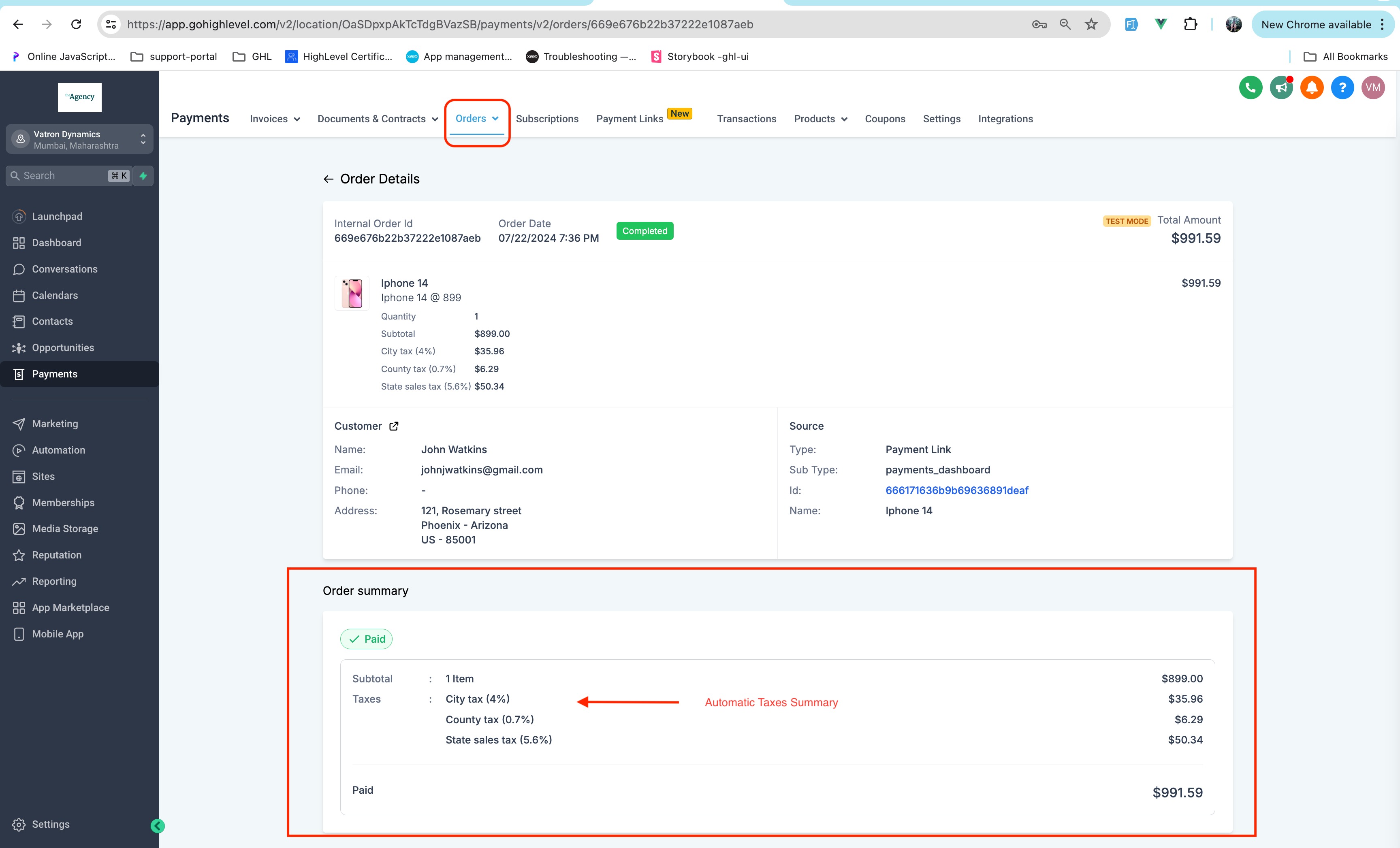
Note
- Automatic taxes are available only for customers entering in valid US Address.
- Automatic Taxes would also be applied to recurring products bought via Payment Links.
- Feature would be usable across already created payment links also !
How to Use it
- Go to Payments -> Settings - > Taxes!
- Enable Automatic Taxes -> Enter in all the details reauired
- Go to any live Payment Link via preview or Copy Link Option -> Enter in US Address details and voila automatic taxes would be applied !
Was this article helpful?
That’s Great!
Thank you for your feedback
Sorry! We couldn't be helpful
Thank you for your feedback
Feedback sent
We appreciate your effort and will try to fix the article