Shopping Cart Mode allows customers to select multiple quantities of items from your order form for eventual purchase before they enter their credit card details to complete the transaction.
Covered in this Article
What are the new changes in the order form?
How to set up a Product and Price Description (Video)
How to sell multiple items?
How do I disable the product descriptions?
How to sell multiple quantities of items? (Video)
How to add and or edit a product to support multiple quantities
Average Cart value and Quantity in funnel stats:
FAQ
Can I sell multiple quantities of bump products?
Does Paypal support multiple quantities?
What are the changes on the Order Confirmation page?
What are the changes in the Order Summary?
How does this affect the orders and transactions tabs in payments?
What are the new changes in the order form?
- Multiple quantities of any item can be purchased in a single order.
- Multiple items can be purchased from a single order form along with multiple quantities in a single order. (Cart Mode)
- Product descriptions can be disabled and enabled from the funnel builder
- The order form can be switched between multiple and single-item purchases from the funnel builder (multi-product select)
- Max quantity per order can be set between 1-999 in the funnel product page
How to set up a Product and Price Description (Video)
Related Article: How to Create and Add Products To a Funnel/ Website (Payments)
When you have a subscription (Recurring) product, the payment is split up such as setup fee, trial period, and recurring payments. The Product description is a description of that price breakdown along with the number of trial days that you can choose to explain in that description. This text is auto-populated when the "Product Description" option is turned ON.
How to sell multiple items?
“Enable Cart Mode” can be selected from the order form options to allow the sale of multiple products in one order.
Head into the funnel builder > Add an 'Order Form' Element and Click to highlight it (orange box) > In the menu settings on the left click on 'advanced tab' > Scroll down to 'Main Product Options' > Enable 'Cart Mode'

Please note:
To see products in your live funnel, you must first add them: How to Create and Add Products To a Funnel/ Website (Payments)
Sample order form with Cart Mode and Product Description enabled:

How do I disable the product descriptions?
On the order form options in the builder, make the "Product Description" option disabled to turn off the product description for subscription products. The one-time product does not have a product description.
Head into the funnel builder > Click 'Order Form' Element to highlight it (orange box) > In the menu settings on the left click on 'advanced tab' > Scroll down to 'Main Product Options' > Disable 'Product Description

Sample order form with Cart Mode and Product Description disabled:

How to sell multiple quantities of items? (Video)
Please Note:
You can create a new product and enable Multiple Quantities, or edit an existing product and enable Multiple Quantities.
How to add and or edit a product to support multiple quantities
Please click on the specific funnel step where the order form is present > Click on the 'Products tab'.

Click on edit against any product that has to be enabled for multiple quantities
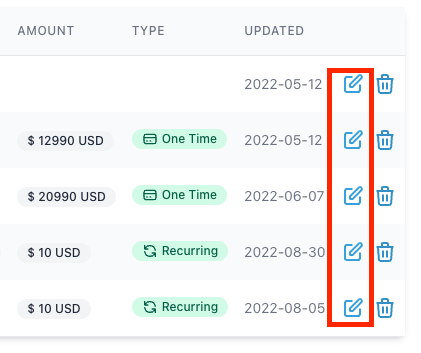
Click on the additional options and expand the options and toggle the "Allow multiple quantities to be purchased" ON.

Once turned on, the "Maximum units per order" can be set up to 999. Click "Save".

The selected quantity will populate in the order form UI in the funnel.
In the case you select a quantity greather than 10, it will let you type in the quantity:
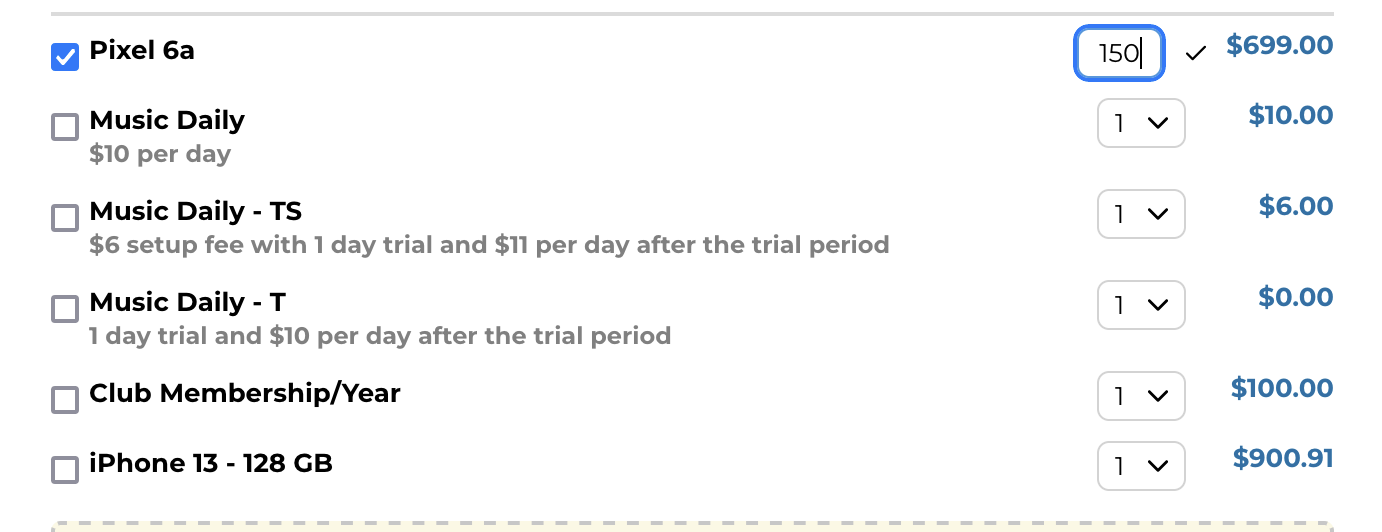
Average Cart value and Quantity in funnel stats:
At the funnel step level
The total quantity of all products purchased in this funnel step is shown by Quantity.
At the product level
The total quantity of the specific product in that funnel step is shown by Quantity when you are viewing stats for that product sold.
Average Cart Value:
The average purchase value of all the orders placed on this funnel is calculated by:
Total Amount / Total Orders
FAQ
Can I sell multiple quantities of bump products?
No, this is not supported at the moment.
Does Paypal support multiple quantities?
Paypal will not support multiple quantities of recurring payment items. Paypal supports multiple quantities of single payment items and single-quantity recurring payment items.
What are the changes on the Order Confirmation page?
Order confirmation now includes the quantity column. For existing products and order forms, the quantity will be shown as 1 until multiple quantities are enabled.

What are the changes in the Order Summary?
The order summary will also have the quantities column available as per the items selected

How does this affect the orders and transactions tabs in payments?
Orders will now show your purchases of the main product, bump product along with quantity as one and an upsell, if any, as another order

Opening any order will also show the quantity purchased info in the order details

Was this article helpful?
That’s Great!
Thank you for your feedback
Sorry! We couldn't be helpful
Thank you for your feedback
Feedback sent
We appreciate your effort and will try to fix the article

