TABLE OF CONTENTS
- About the Integration
- How to setup a Facebook or Instagram Shop?
- How to connect Facebook/ Instagram Shop to your Highlevel Online store?
- How to run ads on catalogue Products in Facebook Shops?
- Important
- Notes & Tips
- Image Preview
A
bout the Integration
How to setup a Facebook or Instagram Shop?
Step 1: Create a Business Portfolio
It can be created at: https://business.facebook.com/.
Complete Business Portfolio details after login.

Step 2. Create a Facebook Shop
Step 2.1. To start the Shop creation, go to All tools > Commerce in the left menu.



Step 2.3. Complete the Shop creation

Step 2.4. Facebook page has to be created for the sales channel


Remember: Adding E-commerce website as the category is mandatory while creating Facebook Page for integration to work. If not added at this step, you can add later from About section in Facebook page
Step 2.5. Choose a Pre-created business portfolio or create a new business portfolio in this step

Step 2.6. Create a product catalogue and click Next. Complete all the steps and Submit by agreeing to TnCs.

Step 2.7. Facebook Shop Setup complete!!

Step 3. Create a Instagram Shop
Step 3.1. Click and open the created shop

Step 3.2. Add the Instagram sales channel by clicking on "Settings"

Step 3.3. Click on "Connect" to link to Instagram account to Shop

How to connect Facebook/ Instagram Shop to your Highlevel Online store?
Step 1: Enable feature via Labs
To use this feature, the Multiple Facebook Pages feature should be enabled from Labs which can be found under Sub-account Settings -> Labs


Step 2: Access Integration & First-time Connection
Step 2.1. Accessing Integration:
Navigate to Sub-account Settings > Integrations > Facebook & Instagram
to access the integration.




Reconnection for existing Facebook/ Instagram integration users
- This integration will be only available in the multiple Facebook feature, hence it should be enabled under Labs Section
- In order to enable Shops, the users need to disconnect and reconnect the integration
- Before re-connecting the integration, the LeadConnector integration should be removed in Facebook side as well. It can be found under Facebook Profile > settings & privacy > Settings > Search for "business integrations".
- Upon connecting again, the Shops should get enabled
- If the necessary scope is not present, then an error state will be shown that the Catalog Management is disabled
Step 3: Connect Facebook Shop Pages to Online Store
Once the desired shop pages are selected, store owners can link them to their Online stores through the "Messenger Settings" in the Facebook and Instagram Integration card. The Shops tab will display the selected pages, which need to be connected to the respective stores for product publishing and syncing.

Step 4: Enable Product Syncing
Store owners have the option to enable or disable product sync for each page as required.


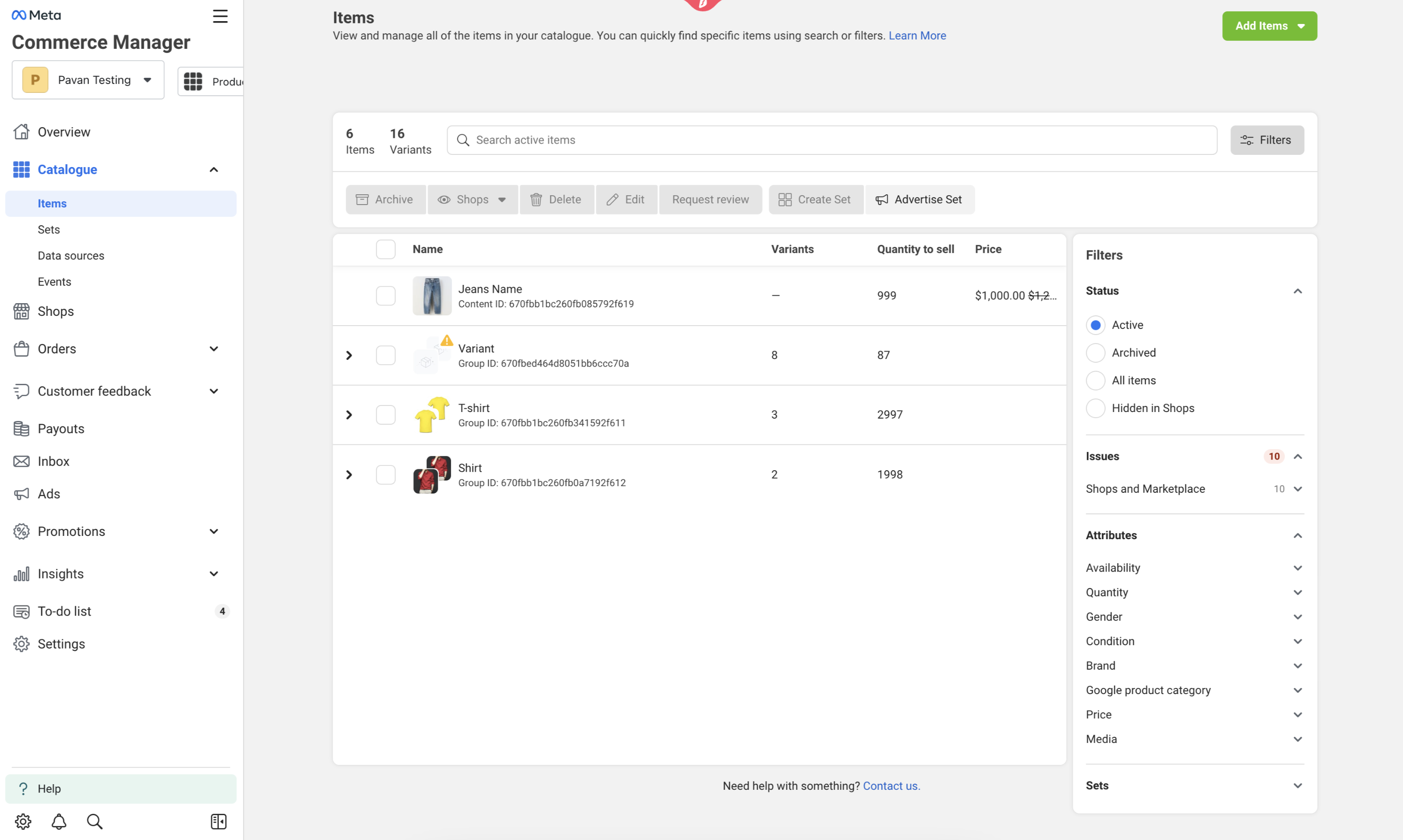
How to run ads on catalogue Products in Facebook Shops?
Step 1.1. Click and open the created shop

Step 1.2. Go to Catalogue > Items

Step 1.3. Select the Products you want to run ads on and click on Advertise Set to setup ads

Important
Notes & Tips:
- The Facebook Page should have Product Catalog connected to it, in order for the product sync to happen
- The Facebook Page should have the category called "E-commerce Website" in order for it to get listed in Shops section
- The Facebook Page categories can be managed by visiting the Facebook Page and then going to the "About" section of the page. Under "Contact and basic info",Categorieswill be present
- The Facebook Page should be connected to a Highlevel store under Shops section, in order for the sync to take place
- Only one time products will get synced to Meta marketplace, Recurring products are not supported in Meta Marketplace
- If track Inventory is disabled or if the"continue selling out of stock"will set the inventory quantity to 999 as inventory is mandatory in Meta Commerce Manager.
Image Preview:
Preview of Facebook shop:



Preview of Instagram shop:



Was this article helpful?
That’s Great!
Thank you for your feedback
Sorry! We couldn't be helpful
Thank you for your feedback
Feedback sent
We appreciate your effort and will try to fix the article



