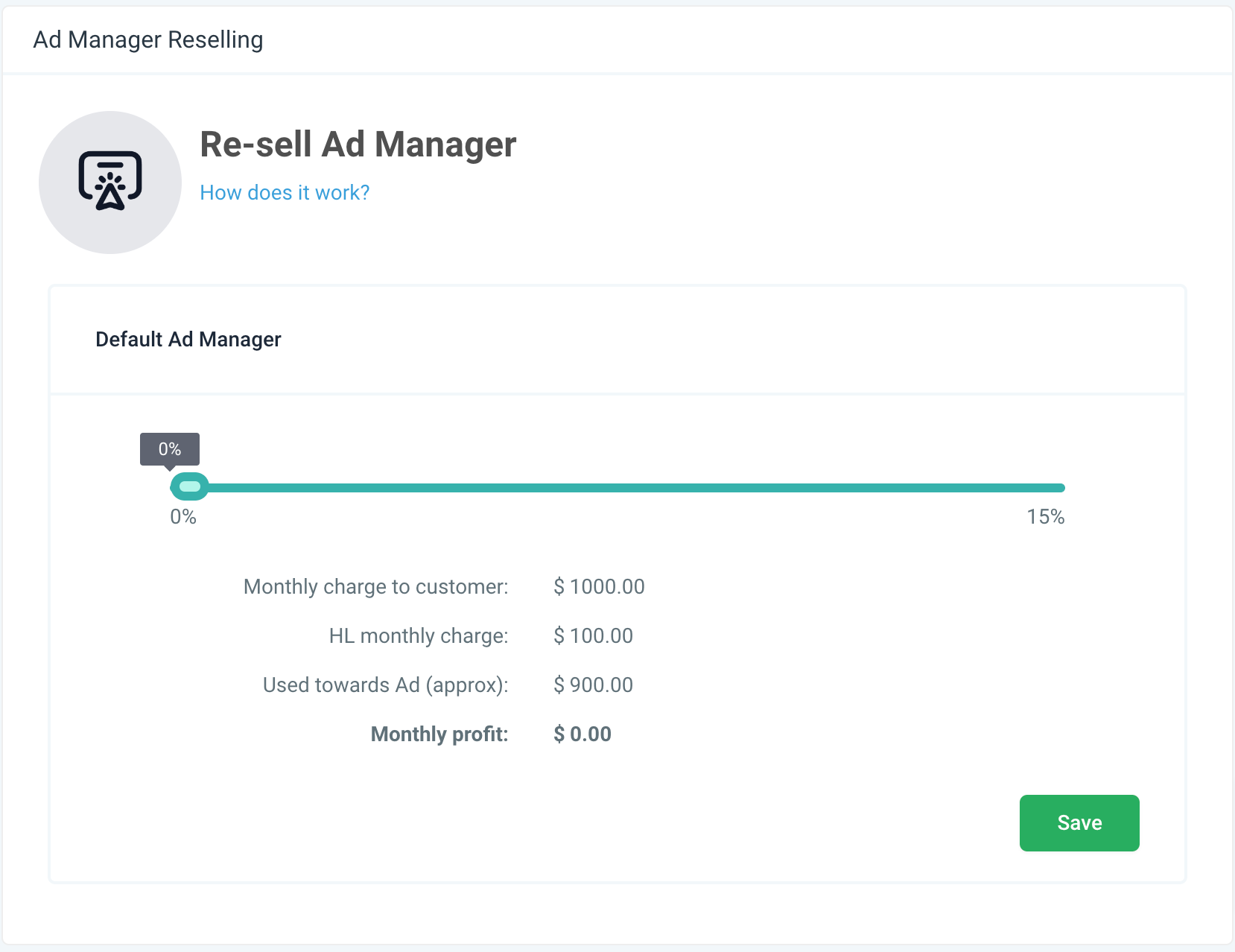In this article, we will discuss how you can resell Ad Manager to your clients.
TABLE OF CONTENTS
Pre-requisites
Connect your Agency Stripe Account
Choosing Your Plan
You can pick your pricing plans on Agency left menu ➝ Reselling screen ➝ Core Services tab, scroll down on right side to Ad Manager section.
We have two plan for agencies to choose from:
1. Default Ad Manager plan where HL charges 10% of the campaign budget set by the ad campaign publisher after the agency markup defined by you is deducted from the campaign budget.
- Example: User in sub-account runs an ad campaign for $800 monthly subscription. Agency has set a commission markup of 10% of the campaign budget which can vary from 0-15% range.
- Monthly charge to customer: $800.00
- HL monthly charge: $ 72.00
- Used towards Ad (approximately):$648.00
- Agency's monthly profit: $80.00 (10% range is set)
2. Connect-Your-Own Meta Business Manager plan where you pay a flat $97/month or $970/year to HL for unlimited campaigns in all sub-accounts or the ones you want to have Ad Manager access. Moreover, you set a flat monthly price for your sub-accounts to pay in order to use Ad Manager or choose to offer as part of your SaaS plan under SaaS configurator.
Note: This is a one time setting. Once a plan is selected, it cannot be changed and will be same for all the sub-accounts that are part of your agency.

Setting your Sales Price
You can set your agency-wide offer by configuring it on Agency left menu ➝ Reselling screen ➝ Core Services tab, which will be same for all the sub-accounts.
Default Ad Manager:
Connect-Your-Own Meta Business Manager:
Personalising offers for certain clients
If you wish to offer a different rate to certain clients, you can do so by going to Agency left menu ➝ Sub-Accounts ➝ search for the sub-account from the list ➝ Click on the sub-account name or Manage client from the ellipses ➝ Reselling tab under the sub-account manage screen. Look for Ad manager section and set the reselling offer price or the agency markup for the location depending on what pricing plan you have opted.
Note: Once you have set a reselling price for a sub-account and they have subscribed to use Ad Manager at that price, you will not be able to change the price for that location. You can still make changes to the agency level reselling amount and that will be applicable to the new locations subscribing to use Ad Manager. Existing locations will be charged at the same price every month to which they subscribed at the start.
How to resell Ad Manager to sub-accounts for free?
Connect-Your-Own Meta Business Manager:
If you have certain clients that you wish to offer Ad Manager for free, you can do the same from Agency left menu ➝ Sub-Accounts ➝ search for the sub-account from the list ➝ Click on the sub-account name or Manage client from the ellipses ➝ Reselling tab under the sub-account manage screen and under "Deploy Ad Manager Directly" check the acknowledgement checkbox and click on 'Save' to subscribe Ad Manager for this location directly irrespective of whatever is the price set under 'Build your Re-sell offer'.
Default Ad Manager:
Set the agency commission percentage at 0% from the range of 0-15% which means agency will not be making any reselling profit by making ad manager available to this location.
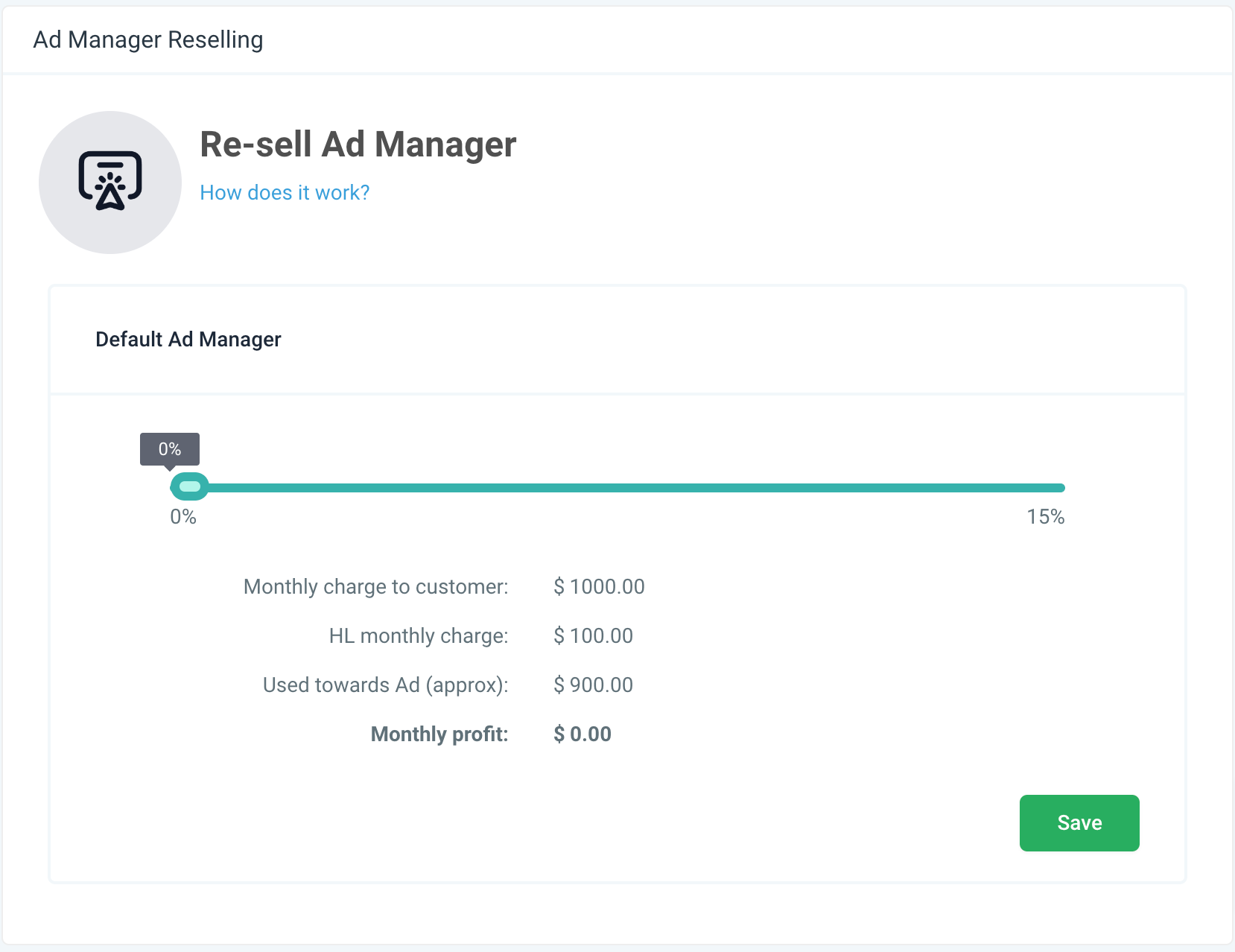
Disabling Offers for certain clients
If you have certain clients that you do not wish to offer Ad Manager, you can turn if off from Agency left menu ➝ Sub-Accounts ➝ search for the sub-account from the list ➝ Click on the sub-account name or Manage client from the ellipses ➝ Reselling tab under the sub-account manage screen and toggle off the Offer Ad Manager option.
Please note:
This offer can only be disabled before the sale has happened. Once a location has already purchases Ad Manager, you can not disable it from here.
How do your clients discover this feature?
Your clients can discover your Ad Manager in 2 ways:
- Sub-Account left menu ➝ Settings ➝ Labs ➝ Scroll down to Ad Manager card on right
Note: Once Ad Manager is enabled for a sub-account under Labs, it cannot be disabled.
- Sub-Account left menu ➝ Marketing ➝ Ad Manager
How do your clients complete the purchase?
Once your clients have discovered the feature, they can proceed to purchase Ad Manager from you by clicking on the get started button present under the specific Sub-Account ➝ Marketing ➝ Ad Manager tab.
When your client clicks the Get started button the system will create the subscription, process the payment, and take them to the Ad Manager onboarding flow.
How does the billing work?
When you opt to go with Connect-Your-Own Meta Business Manager, a pay wall is shown to you based on the payment option you choose; either $97/month or $970/year. You need to enter your card details and that amount is paid to HighLevel. Stripe is not needed for this payment.
When your client purchases Ad Manager it creates a subscription in the System which is between your client's card & your Stripe Account so you can collect payment from your clients.
Under Agency view ➝ Settings ➝ Billings, you can see the subscription you are currently on to use Ad Manager i.e. either monthly or yearly and can see a list of all the sub-accounts that have opted to use Ad Manager at the monthly price you are offering it to them.
In order to check the exact amount what a sub-account is paying to use Ad Manager, go to Sub-Accounts ➝ Select the specific location for which you want to check the price ➝ Click on the sub-account name or Manage client from the ellipses ➝ Reselling tab under the sub-account manage screen and you can see the price which you've set for that location.