More Tutorials from the Community
Create and send out documents and contracts on the mobile app using your predefined templates!
NOTE: To start using documents and contracts on mobile, make sure that you save templates on the HighLevel web platform, as mobile does not offer the provision to create a document from scratch just yet.
How It Works
- Open the mobile app with your preferred subaccount selected.
- Head over to the left side navigation bar and tap on Documents and Contracts.
- You will see all of your draft and sent documents under the "All documents" section. Alternatively, you can switch to the "Templates" tab to view all of your saved document templates.
- Click on the floating "+" button on the bottom right of the screen to create a new contact.
- Add the contact(s) necessary for this document.
- Select the right document template to be sent out.
- Add items from the product catalog. This is an optional step and can be skipped if generating a quote or estimate is not required.
- Review your document details. Once you have reviewed everything, you can send the document via email or by generating a unique link.




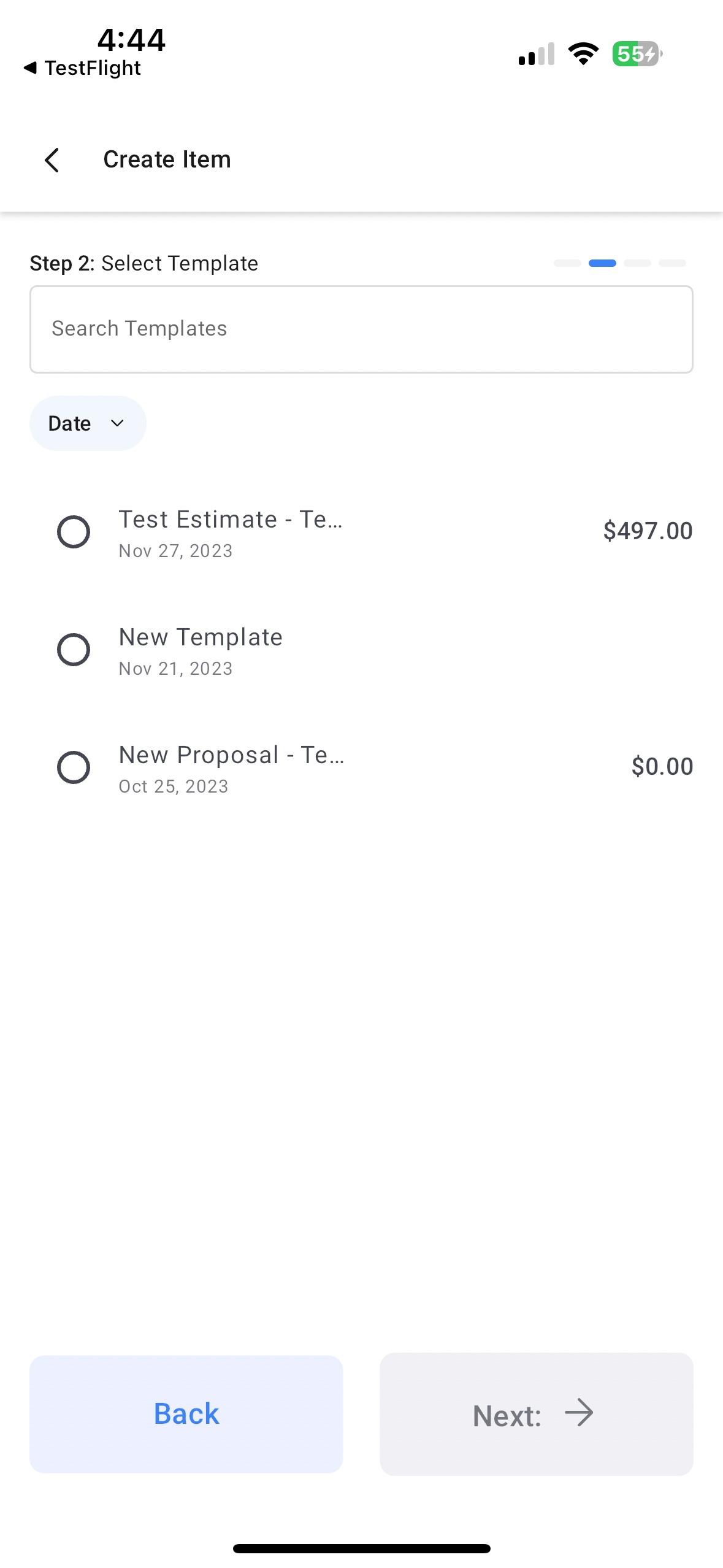

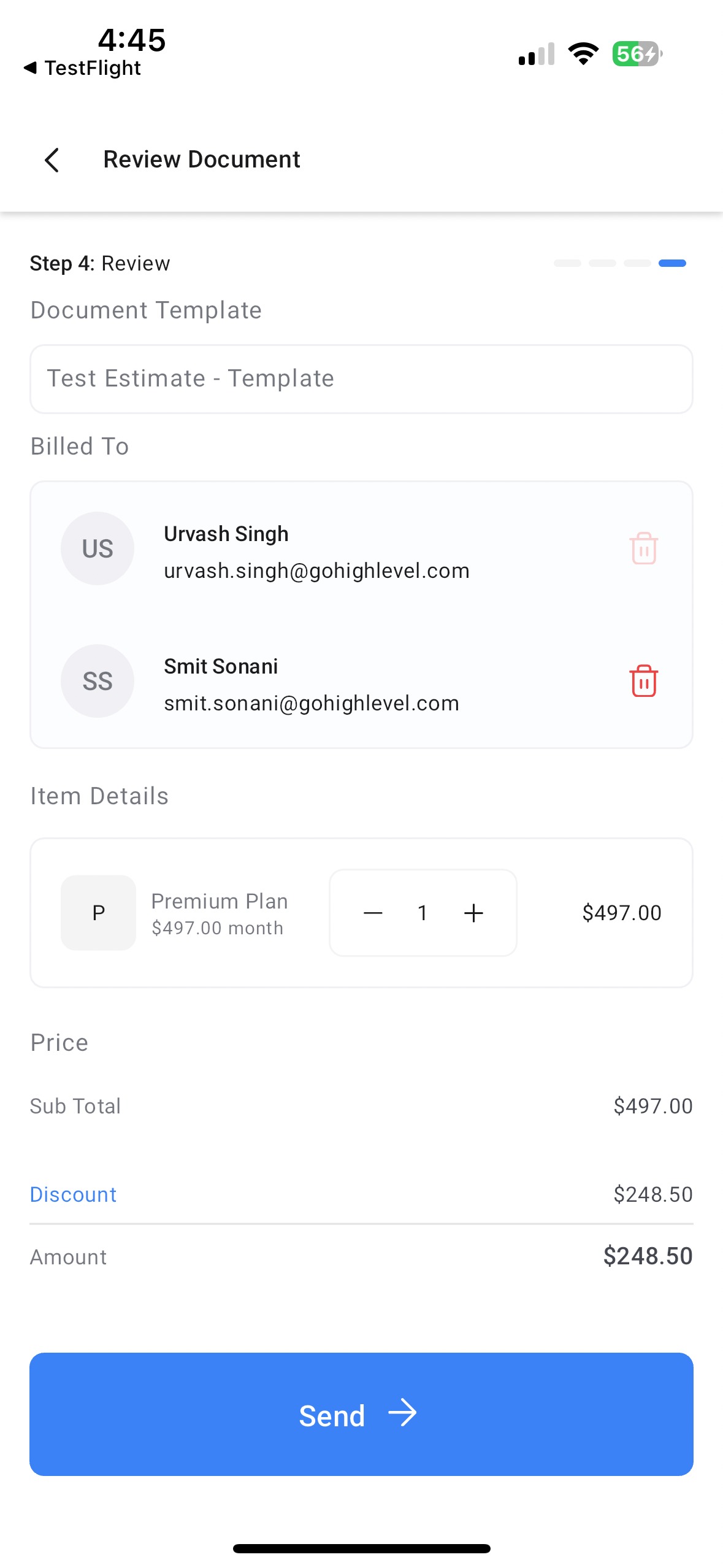
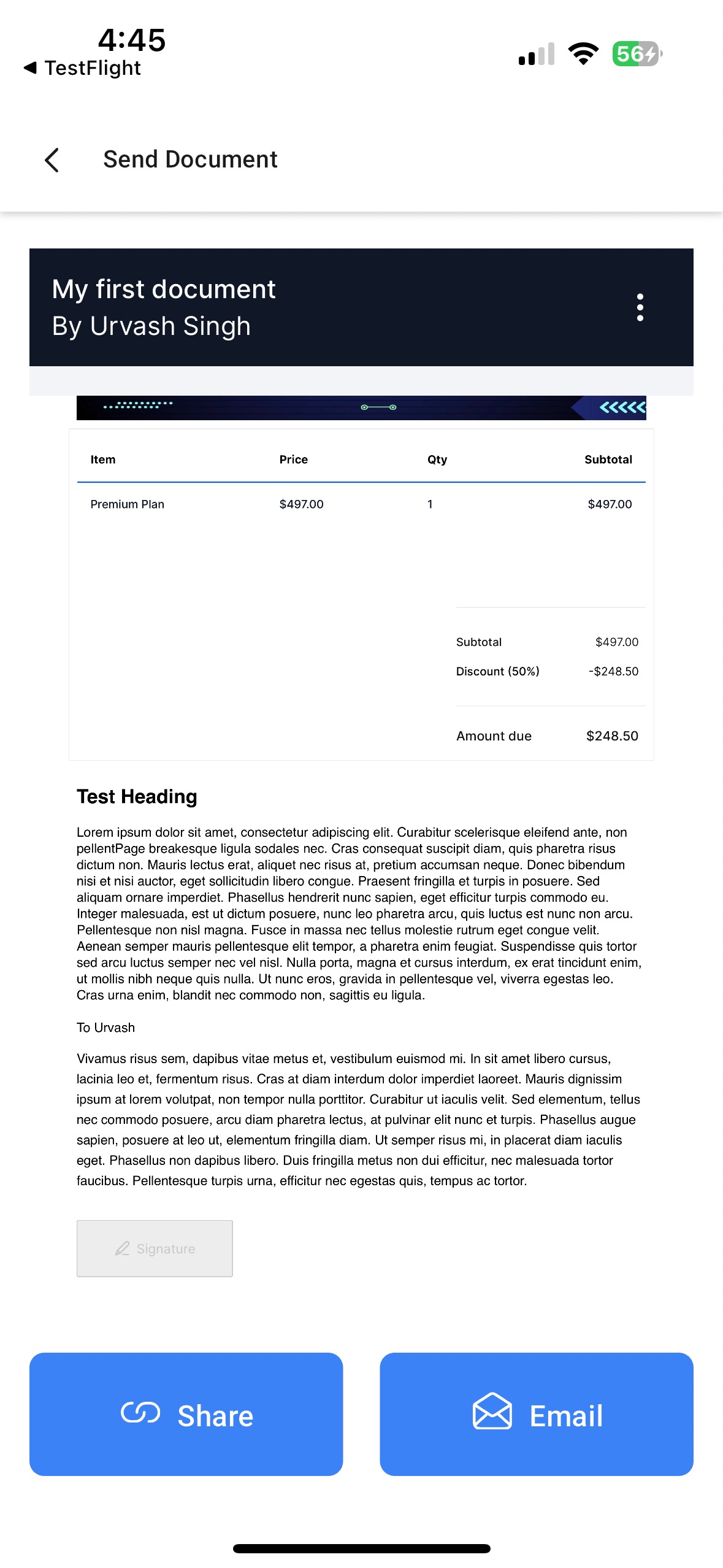
Was this article helpful?
That’s Great!
Thank you for your feedback
Sorry! We couldn't be helpful
Thank you for your feedback
Feedback sent
We appreciate your effort and will try to fix the article