More Tutorials From the Community
https://www.youtube.com/watch?v=jbbZX18_0tw
https://www.youtube.com/watch?v=KsuZU3IJ7Bs&feature=youtu.be
SaaS mode now allows you to restrict the number of users that can be added to sub-accounts.
The limit only applies to the number of sub-account level users that can be added. You can still add as many agency level users to the sub-account as you require.TABLE OF CONTENTS
Configuring user limits for SaaS plans
Step 1: Go to the SaaS configurator. Select ‘Edit Details’ for the plan you need to set the user limit for.

Step 2: Go to the ‘Usage Limits’ tab. ‘User limit’ option can be found there.

Step 3: By default, unlimited users are allowed. Enable the User Limit toggle and set the desired limit for this plan.
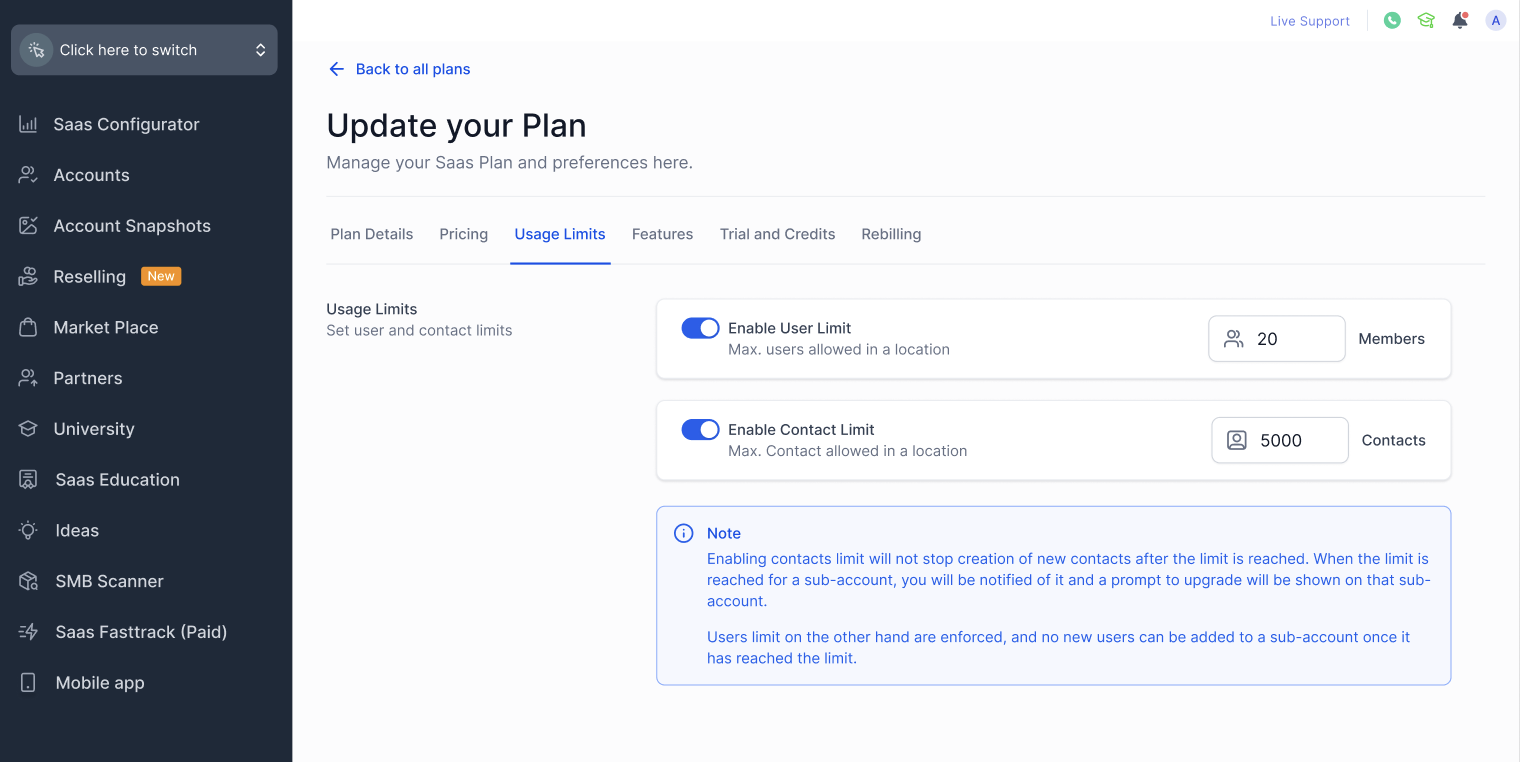
Step 4: Select 'Save'.
The user limit is now set for the plan and any new sub-accounts that are created with/upgraded to this plan will have this limit applied to them.
Updating user limits for specific sub-accounts
Step 1: Go to the Sub-accounts page at the agency level. Select the sub-account you need to set the user limit for.

Step 2: Once you are on the ‘Manage Client’ page, navigate to the ‘Usage Limits’ section. User limits can be found there.

Step 3: Set/update the desired limit and select ‘Save’
The user limit that is set on the 'Manage Client' page overrides the limit of the subscribed plan for that sub-account. If the sub-account upgrades their plan, then the limit will also be reset according to their new plan.
Was this article helpful?
That’s Great!
Thank you for your feedback
Sorry! We couldn't be helpful
Thank you for your feedback
Feedback sent
We appreciate your effort and will try to fix the article