Quiz Result → CRM Field Mapping allows quiz results to automatically populate into contact-level custom fields in your CRM.
This gives you direct, structured access to quiz performance data for each contact which you can use for segmentation, personalization, and automation.
TABLE OF CONTENTS
- What It Does
- How the Mapping Works
- How the Mapping Works
- Default Field Types
- How You Can Use It
- Important Notes
- Summary
What It Does
When a contact completes a quiz built in the Quiz Builder, the system automatically extracts their results including overall score, tier, and category-level data and maps those values into the contact’s CRM record.
This means that quiz data becomes part of the contact profile and can be used across all CRM tools, such as Smart Lists, workflows, and automated messages.
How the Mapping Works
A contact submits a quiz
Once a user completes a quiz, their scores and tiers are automatically captured.Data is written to CRM fields
The system creates and updates custom fields under the contact record. These include:Overall Score
Overall Tier
Category-wise Scores and Tiers
Highest and Lowest Scoring Categories (and their Scores)
Example field names:
{{quiz_name}} - Overall Score{{quiz_name}} - {{category_name}} - Tier{{quiz_name}} - Highest Category - Score
Fields are updated in real time
If a contact retakes the same quiz, the data is overwritten, not duplicated. This keeps the contact record clean and accurate.
How the Mapping Works
1. Enable Custom Fields for Mapping
To ensure quiz data is stored in the CRM:
Go to the Result Page in the Quiz Builder.
Click Configure Score Tiers.
Under Custom Fields, turn on the toggles for the fields you want to sync, such as:
Overall Score
Overall Score Tier
Category-wise Scores and Tiers
Highest and Lowest Scoring Categories
The system will automatically assign a Custom Field Name and Unique Key for each enabled field.
Click Save once you’ve enabled the fields.


2. Contact Submits a Quiz
When a user completes a quiz, their scores and tiers are automatically captured.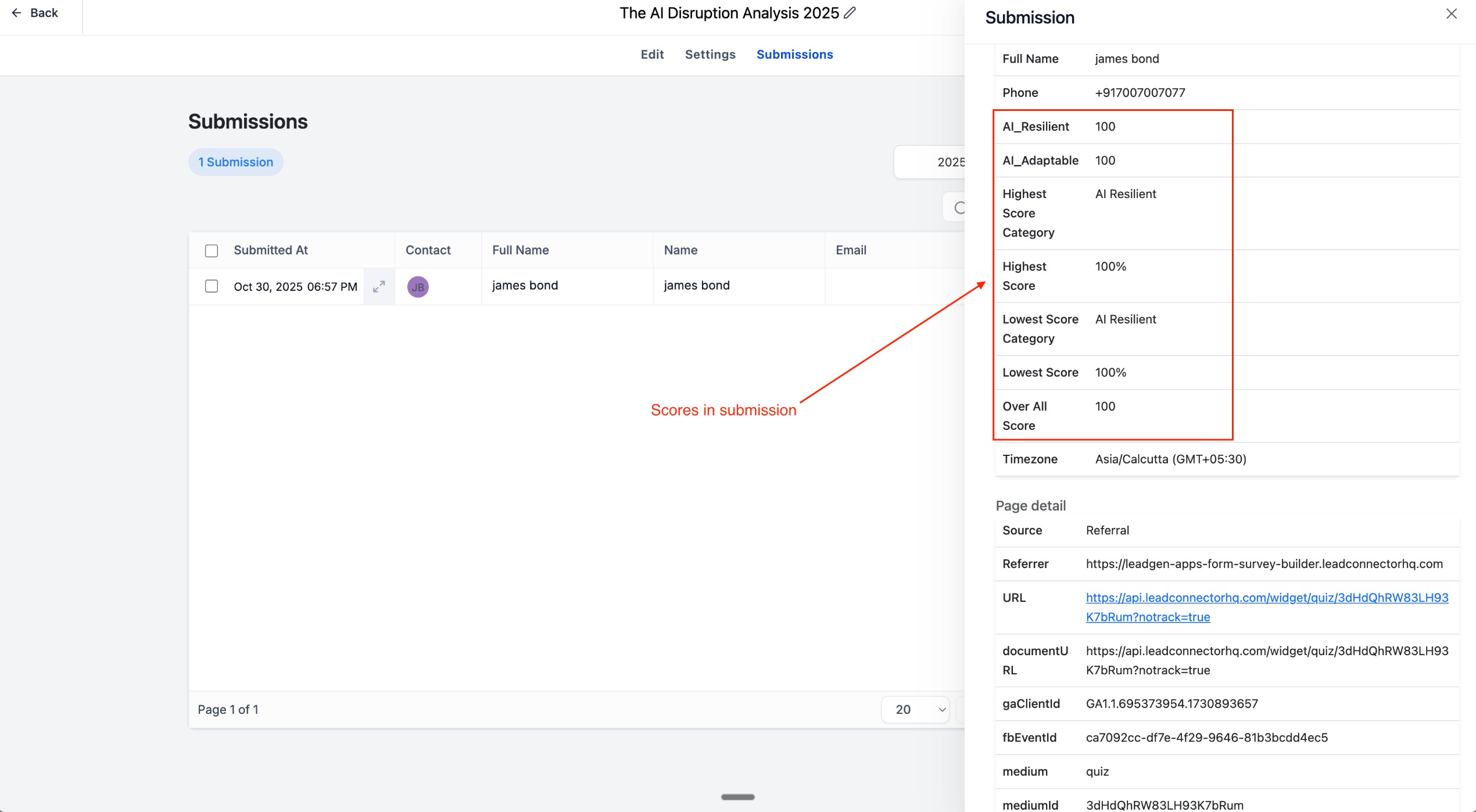
3. Data is Written to CRM Fields
After a quiz is submitted, the selected fields are created and updated in the contact record.
Example field names:
{{quiz_name}} - Overall Score{{quiz_name}} - {{category_name}} - Tier{{quiz_name}} - Highest Category - Score
4. Fields Update Automatically
If a contact retakes the same quiz, the existing data is overwritten — not duplicated.
This keeps contact records clean and accurate.
Default Field Types
Scores are stored as Number fields.
Tiers and Category Names are stored as Text fields.
This makes the data compatible with all standard CRM filters, workflow conditions, and personalization tools.
How You Can Use It
Once quiz data is mapped into the CRM, you can use it in multiple ways:
1. Segment Contacts
Filter or group contacts based on their quiz performance.
Example:
Create a Smart List of users with “Overall Score ≥ 80.”
Group users by “Fitness Tier = Beginner” for targeted messages.
2. Personalize Automations
Use quiz results to tailor follow-up workflows.
Example:
Send different nurture emails depending on the highest or lowest category.
Trigger actions when a category score crosses a threshold.
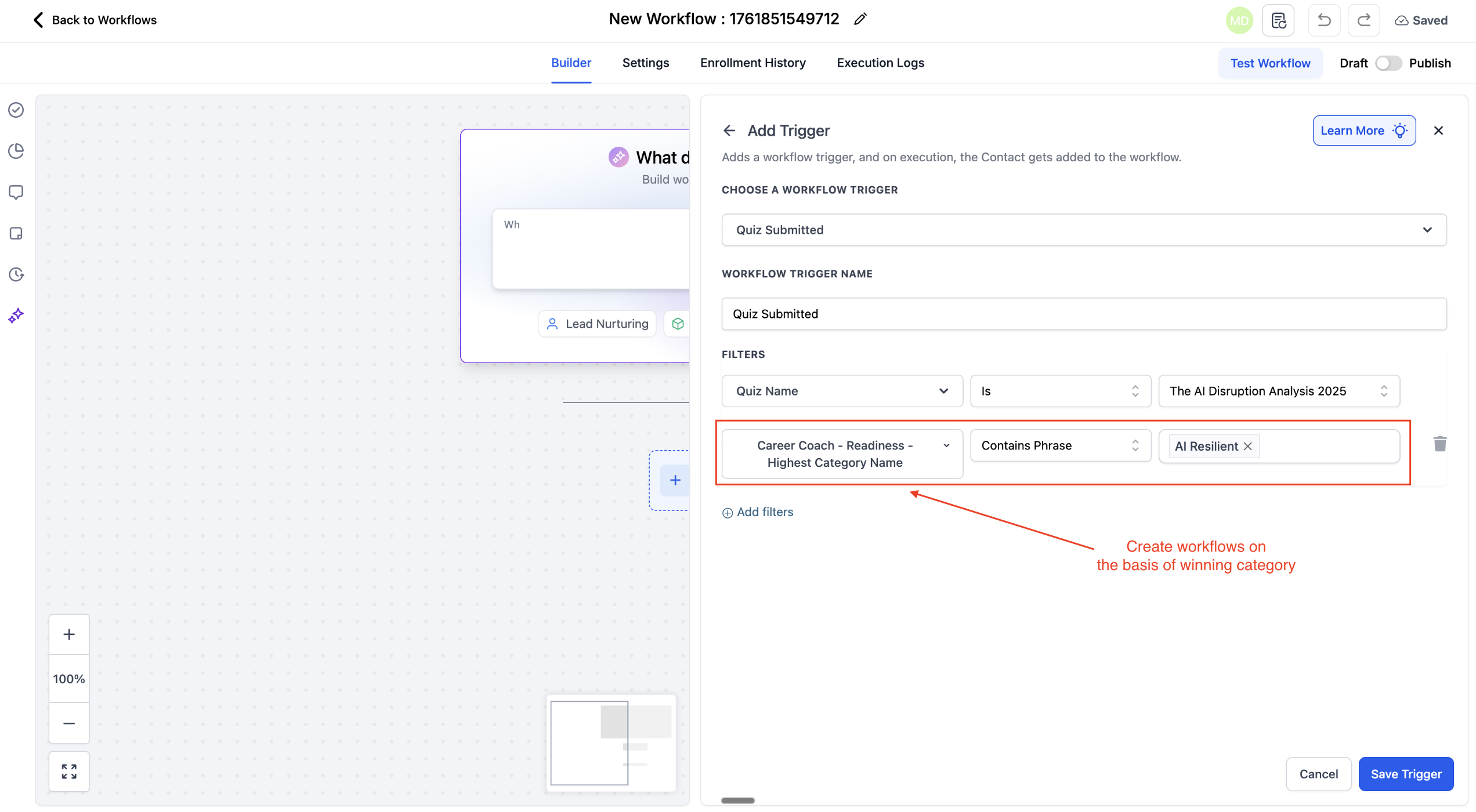
3. Power Conditional Logic
In workflows or campaigns, use mapped fields to create dynamic paths.
Example:
If “{{quiz_name}} - Diet Tier = Advanced,” send an advanced guide.
If “{{quiz_name}} - Fitness Score < 50,” enroll the contact in a beginner plan.
Important Notes
Custom fields are auto-generated - no manual setup needed.
Each new quiz submission updates existing fields, ensuring data accuracy.
Compatible with CRM features including workflows, automations, Smart Lists, and email personalization.
Field names include the quiz name for easy identification and organization.
Summary
Quiz Result → CRM Field Mapping eliminates the need for manual tagging or external tracking tools. It turns every quiz submission into structured CRM data that you can use to create personalized experiences, trigger specific workflows, and segment contacts with precision.
Was this article helpful?
That’s Great!
Thank you for your feedback
Sorry! We couldn't be helpful
Thank you for your feedback
Feedback sent
We appreciate your effort and will try to fix the article