We’re super excited to share that we have launched WhatsApp Coexistence feature, it is in Closed Beta Launch which means that the team will be sharing access through Labs for sub accounts once agencies fill this form. Currently this is limited to only 10 businesses
Please fill the below link for filling up a beta request:
TABLE OF CONTENTS
- How to Link your WhatsApp Business account to a Facebook Page
- How to Sign Up using the WhatsApp Business Account
- How Contacts and Conversation will be synced
- How will WhatsApp Conversation Charges Work
- FAQs
- Q: What is the WhatsApp Coexistence feature?
- Q: Which countries are eligible for the WhatsApp Coexistence Beta Feature?
- Q: What version of the WhatsApp Business App do I need?
- Q: Do I need to link my WhatsApp Business account to a Facebook Page?
- Q: Can I use this feature if I've previously integrated with LeadConnector?
- Q: How do I link my WhatsApp Business account to a Facebook Page?
- Q: Can I send template messages through the WhatsApp Business App after connecting to GoHighLevel?
- Q: Can I manage my WhatsApp profile from the GoHighLevel CRM?
- Q: How many phone numbers can I have under coexistence?
- Q: Are there limits on the number of marketing messages I can send?
- Q: If I have a Meta Verified blue badge in my WhatsApp Business App, will it transfer to the partner platform?
- Q: Who is the Coexistence Feature designed for?
- Q. Is there a limit on the number of marketing messages a Coexistence business can send on Cloud API?
- Q. If I already have the Meta Verified blue badge in WhatsApp Business App, will I be able to maintain that when I connect to a partner platform?
- Q. What is Coexistence
- Q. Who is Coexistence Feature for?

Prerequisite for WhatsApp Coexistence Beta Feature
1. The business must be registered in India, Mexico, Brazil, Indonesia, United States of America, Hong Kong, or Singapore
2. Business needs to have the latest version of WhatsApp Business App version 2.24.17 or newer
3. Business needs to link your WhatsApp Business account to a Facebook Page
4. WhatsApp business app needs to be open during synchronisation process
5. You should have never integrated with LeadConnector, if you have then you need to delete your WABA account, download WhatsApp Business app and signup again
How to Link your WhatsApp Business account to a Facebook Page
When using the WhatsApp Business app, you can link your Facebook Page with your WhatsApp Business account.
Business Tip: Linking your WhatsApp Business account enables customers visiting your Facebook Page to message you directly on WhatsApp with just one click To link these accounts, you must have the following:
- A Facebook page for your businessAn account on the WhatsApp Business app.
- The latest versions of the mobile apps.
You can link your accounts from within the WhatsApp Business app.
- Step 1: Open the WhatsApp Business app.
- Step 2: On Android, tap More options. On iPhone, tap Settings.
- Step 3: Tap Business tools > Facebook & Instagram.
- Step 4: Tap Facebook > Continue. This will open the Facebook login page.
- Step 5: Enter the login information for your Facebook account. Tap Log In.
- Step 6: Select the Facebook Page you want to link to your WhatsApp Business account. Tap Connect WhatsApp. .
- Step 7: If you don’t have a Facebook Page, you’ll have the option to create one.
- Step 8: You’ll now see a WhatsApp button on your Facebook page.
- Step 9: Once you return to the WhatsApp Business app, you’ll see your linked Facebook Page at the top of the Facebook & Instagram screen.
NOTE: VOIP numbers will not work on the WhatsApp Business App. Read more here
How to Sign Up using the WhatsApp Business Account
Step 1: Go to settings > WhatsApp > Signup with Facebook

Step 2: Continue with Signup

Step 3: Connect your account to LeadConnector > Get Started

Step 4: Fill in your business information

Step 5: Select how to onboard > Connect your existing WhatsApp Business app

Step 6: Select Connect your existing WhatsApp Business app

Connect your existing WhatsApp Business app
Share your WhatsApp Business account with LeadConnector. You'll still have full access to your WhatsApp Business app and can continue using itStep 7: Add a phone number for WhatsApp

Step 8: Confirm or edit your WhatsApp Business account

Step 9: Share your contacts and chats
Import contacts and up to six months of chat history from the WhatsApp Business app to LeadConnector. Before you proceed, please update the app to latest versionLook for a message from the official Facebook business account and tap Scan QR code

Step 10: Connect to the Business Platform > Scan the QR code
You can keep using your WhatsApp Business app along with the Business Platform
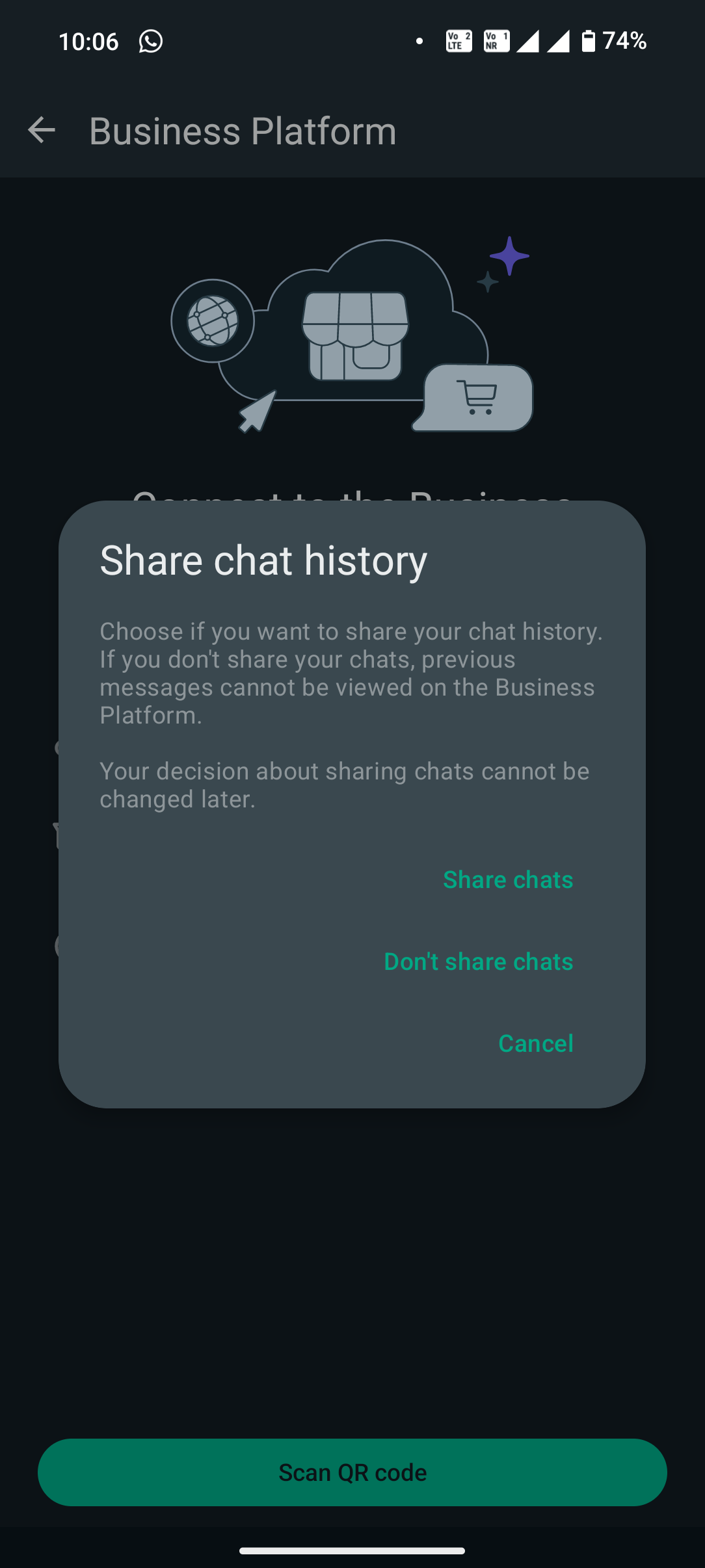
Step 12: Setup complete
Connect your existing WhatsApp Business App
Share your WhatsApp business account with LeadConnector. You will still have full access to your WhatsApp Business App and can continue using it 
NOTE
1. Sending template messages is not supported via WhatsApp Business App, it can only be send through the CRM
2. You will be able to manage your WhatsApp profile from the WhatsApp Business App, and not from the CRM 3. You can only have maximum of one phone number under coexistence
How Contacts and Conversation will be synced
The synchronization process for your chats and contacts typically takes between 4 to 6 hours to complete. The exact duration depends on the volume of data being transferred, specifically:
- The number of chat conversations in your history
- The total number of contacts in your WhatsApp Business account
Once the synchronization is complete:
- Your chat conversations will be accessible under the 'Conversations' tab in the GoHighLevel CRM.
- Your contacts will be listed under the 'Contacts' tab.
Please note that the synchronization time may vary slightly based on network conditions and the current load on our servers. During this period, it's important to keep your WhatsApp Business App open and ensure your device maintains a stable internet connection to facilitate a smooth data transfer.

Important: During the synchronisation process, please ensure: 1. Your WhatsApp Business App remains open and active on your device. 2. Your device maintains a stable internet connection throughout the process. These steps are crucial for a successful and uninterrupted data transfer
Contacts synced from the WhatsApp Business App will have created by WhatsApp
How will WhatsApp Conversation Charges Work
- Messages sent from WhatsApp Business App:
- These messages will remain free, just as they are today.
- They will not be counted towards CloudAPI/partner integrity limits or caps based on trust tiering.
- Messages sent from Cloud API:
- These messages will be charged based on the existing API pricing model.
- They will go through API messaging enforcement based on trust tiering, as is currently the case.
| Message Source | Charges | Integrity Limits/Caps | Trust Tiering |
|---|---|---|---|
| WhatsApp Business App | Free | Not counted | Not applicable |
| Cloud API | Charged (existing pricing model) | Counted | Applicable |
The key principle is that the integration of Cloud API solutions for WhatsApp Business App users maintains the existing pricing structure:
- The WhatsApp Business App continues to offer free messaging.
- The Cloud API platform charges for messages based on its current pricing model.
This approach allows businesses to benefit from both the free messaging of the WhatsApp Business App for simpler, one-to-one communications, and the more advanced features of the Cloud API for larger-scale or automated messaging, while maintaining clear separation in terms of pricing and enforcement.
FAQs
Q: What is the WhatsApp Coexistence feature?
The WhatsApp Coexistence feature allows businesses to use their existing WhatsApp Business App account with LeadConnector's advanced CRM tools powered by WhatsApp Cloud API.
Q: Which countries are eligible for the WhatsApp Coexistence Beta Feature?
The feature is available for businesses registered in India, Mexico, Brazil, Indonesia, United States of America, Hong Kong, or Singapore.
Q: What version of the WhatsApp Business App do I need?
You need to have the latest version of WhatsApp Business App, version 2.24.17 or newer.
Q: Do I need to link my WhatsApp Business account to a Facebook Page?
Yes, linking your WhatsApp Business account to a Facebook Page is a prerequisite for using this feature.
Q: Can I use this feature if I've previously integrated with LeadConnector?
No, if you have previously integrated with LeadConnector, you need to delete your WABA account, download the WhatsApp Business app, and sign up again.
Q: How do I link my WhatsApp Business account to a Facebook Page?
The article provides step-by-step instructions on how to link your accounts through the WhatsApp Business app.
Q: Can I send template messages through the WhatsApp Business App after connecting to GoHighLevel?
No, sending template messages is only supported through the CRM, not via the WhatsApp Business App.
Q: Can I manage my WhatsApp profile from the GoHighLevel CRM?
No, you will only be able to manage your WhatsApp profile from the WhatsApp Business App, not from the CRM.
Q: How many phone numbers can I have under coexistence?
You can only have a maximum of one phone number under coexistence.
Q: Are there limits on the number of marketing messages I can send?
Yes, there are messaging limits. You can potentially increase your limit from 250 to 1,000 business-initiated conversations in a 24-hour period based on messaging quality and volume.
Q: If I have a Meta Verified blue badge in my WhatsApp Business App, will it transfer to the partner platform?
No, the WhatsApp Coexistence feature currently doesn't allow blue badge verification transfers from the SMB app to the Cloud API or vice versa.
Q: Who is the Coexistence Feature designed for?
It's designed for WhatsApp businesses who primarily use the WhatsApp Business App and are looking for advanced tools to manage conversations at scale or integrate complex needs such as payments, shipping, and leads management.
Q. Is there a limit on the number of marketing messages a Coexistence business can send on Cloud API?
The limit would follow the existing Messaging Limits. In addition, please note that you are not required to complete Business Verification in order to unlock a higher messaging limit than 250 business-initiated conversations in a 24-hour moving period. Open 1,000 or more business-initiated conversations in a 30-day moving period using templates with a high quality rating rating. Once you reach this threshold, we will analyze your messaging quality to determine if your messaging activity warrants an increase to your messaging limit. Based on this analysis, we will then either approve or deny an increase. Businesses can increase their messaging limit from 250 to 1,000 and show their business’ display name.
Q. If I already have the Meta Verified blue badge in WhatsApp Business App, will I be able to maintain that when I connect to a partner platform?
At the moment, WhatsApp Coexistence feature doesn’t allow blue badge verification transfers from the SMB app to the Cloud API or vice versa.
Q. What is Coexistence
Ability for businesses to use the WhatsApp Business App and access Cloud API solutions at the same time. With that, businesses who primarily use the WhatsApp Business app will now be able to leverage Cloud API-enabled tools to connect with their customers at scale while retaining their WhatsApp Business App and phone number for continuity.
Q. Who is Coexistence Feature for?
WhatsApp businesses, who primarily use WhatsApp Business App today, and are looking for advanced tools from Partners to manage conversations at scale or to integrate complex needs such as payments, shipping, and leads management to optimize business outcomes.
Was this article helpful?
That’s Great!
Thank you for your feedback
Sorry! We couldn't be helpful
Thank you for your feedback
Feedback sent
We appreciate your effort and will try to fix the article
