We're thrilled to announce our latest update to our Mobile Apps - The introduction of Service Calendars. Sub-account admins and users will now be able to access all their service appointments inside the calendar section as well as create a new service appointment with any of their contacts. This update is available on HighLevel, LeadConnector, and White-labelled (update needs to be requested) mobile apps.
TABLE OF CONTENTS
What's New
- View service calendar appointments
- Create new service calendar appointments
How It Works
- Open the mobile app with your preferred sub-account selected.
- Head over to the calendars section. You will see all your service appointments under their relevant dates.
- To create a new service appointment, tap on the "+" button and tap on Schedule appointment.
- From the calendar dropdown, choose a service calendar that you have created on web.
- You will then have to select the relevant room for the service. Once the room has been selected, equipment will automatically be assigned based on availability.
- Fill out all the other relevant details and hit save to successfully schedule the appointment!Why it Matters
This update finally allows users to view and create service appointments from the mobile app.
Availability
- HighLevel (iOS, Android) - v3.74 or later
- LeadConnector (iOS, Android) - v3.74 or later
- WhiteLabel (iOS, Android) - v3.74 or later
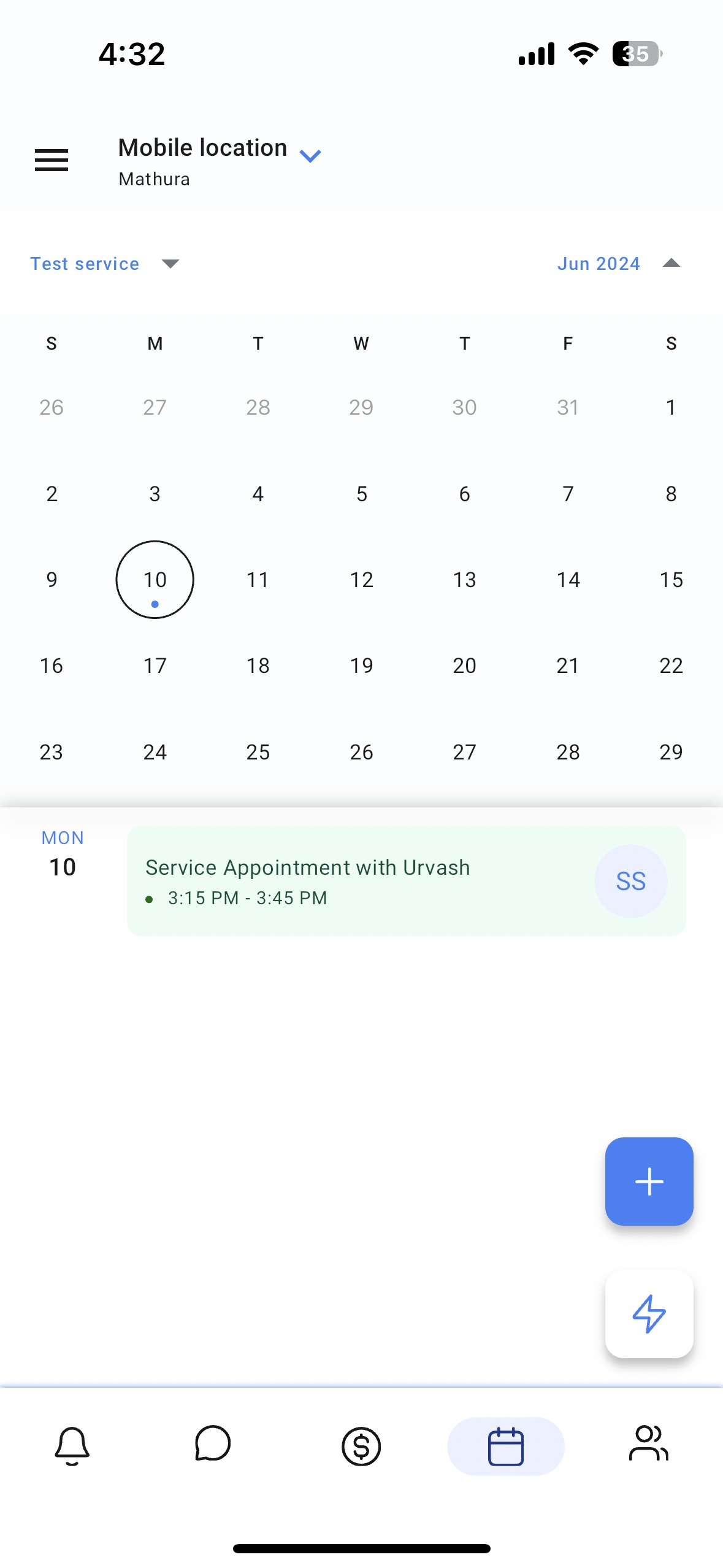

Was this article helpful?
That’s Great!
Thank you for your feedback
Sorry! We couldn't be helpful
Thank you for your feedback
Feedback sent
We appreciate your effort and will try to fix the article