Dashboard can be duplicated to a different subaccount.
TABLE OF CONTENTS
What Is Dashboard Duplication?
Dashboards are created and exist inside a subaccount. You can clone a dashboard to make a copy in the same subaccount, or you can duplicate a dashboard to make a copy in a different subaccount.
You must have access to both subaccounts to duplicate dashboards between them. Data sources will not be duplicated. If the original dashboard widgets pull data from custom values then the duplicate dashboard will have red widgets that need to be deleted or connected to appropriate data sources.
Duplicate A Dashboard
Step 1: Duplicate To Another Sub-account
Navigate to Subaccount > Dashboard > action menu (3-dots), and click the Duplicate to another sub-account button.

Step 2: Configure and Save
In the Duplicate to another sub-account modal, type the name of the new dashboard, select the target subaccount, and click the duplicate button. This will create the new dashboard in the target subaccount.

Step 3: Connect Broken Data Sources
If the widgets in the dashboard use data sources that do not exist in the target subaccount then those widgets will show with red borders and the error message: "error while loading data". Delete the widgets or connect them to an appropriate data source.
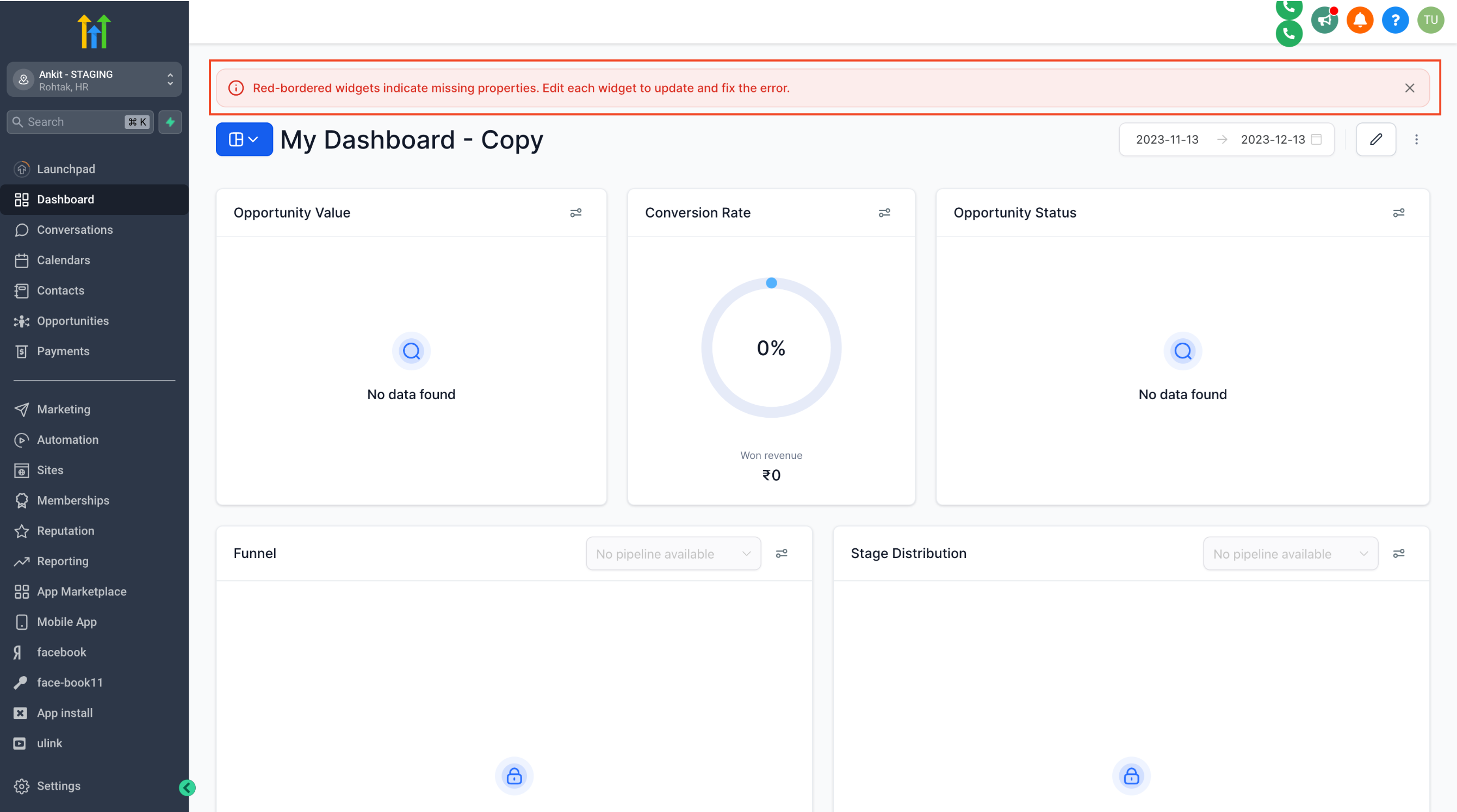

Relevant Articles
Was this article helpful?
That’s Great!
Thank you for your feedback
Sorry! We couldn't be helpful
Thank you for your feedback
Feedback sent
We appreciate your effort and will try to fix the article